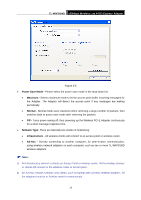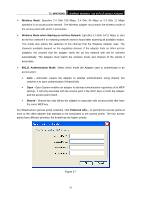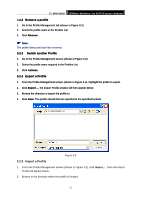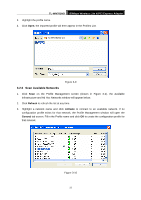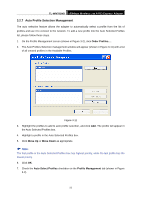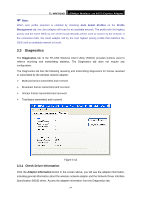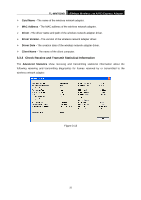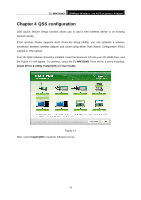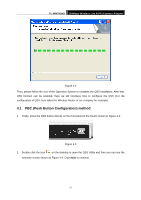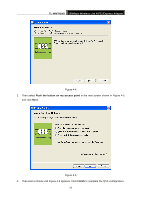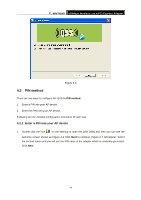TP-Link TL-WN781ND User Guide - Page 31
Diagnostics, 3.3.1 Check Driver Information
 |
UPC - 845973050511
View all TP-Link TL-WN781ND manuals
Add to My Manuals
Save this manual to your list of manuals |
Page 31 highlights
TL-WN781ND 150Mbps Wireless Lite N PCI Express Adapter ) Note: When auto profile selection is enabled by checking Auto Select Profiles on the Profile Management tab, the client adapter will scan for an available network. The profile with the highest priority and the same SSID as one of the found networks will be used to connect to the network. If the connection fails, the client adapter will try the next highest priority profile that matches the SSID until an available network is found. 3.3 Diagnostics The Diagnostics tab of the TP-LINK Wireless Client Utility (TWCU) provides buttons used to retrieve receiving and transmitting statistics. The Diagnostics tab does not require any configuration. The Diagnostics tab lists the following receiving and transmitting diagnostics for frames received or transmitted by the wireless network adapter: ¾ Multicast frames transmitted and received ¾ Broadcast frames transmitted and received ¾ Unicast frames transmitted and received ¾ Total bytes transmitted and received Figure 3-12 3.3.1 Check Driver Information Click the Adapter Information button in the screen above, you will see the adapter information, including general information about the wireless network adapter and the Network Driver Interface Specification (NDIS) driver. Access the adapter information from the Diagnostics tab. 24