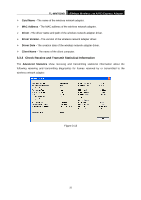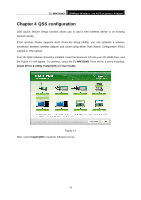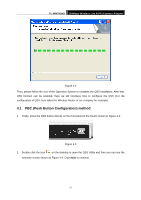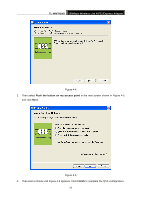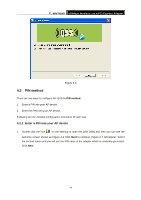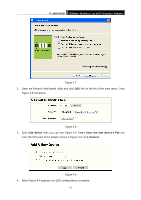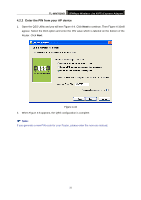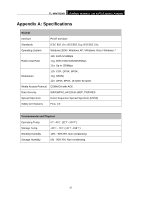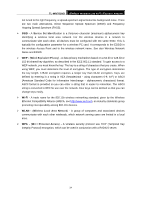TP-Link TL-WN781ND User Guide - Page 37
TL-WN781ND, Add device, Enter the new device's PIN, Connect
 |
UPC - 845973050511
View all TP-Link TL-WN781ND manuals
Add to My Manuals
Save this manual to your list of manuals |
Page 37 highlights
TL-WN781ND 150Mbps Wireless Lite N PCI Express Adapter Figure 4-7 2. Open the Router's Web-based Utility and click QSS link on the left of the main menu. Then Figure 4-8 will appear. Figure 4-8 3. Click Add device, then you can see Figure 4-9. Select Enter the new device's PIN and enter the PIN value of the adapter shown in Figure 4-9, click Connect. Figure 4-9 4. When Figure 4-6 appears, the QSS configuration is complete. 30
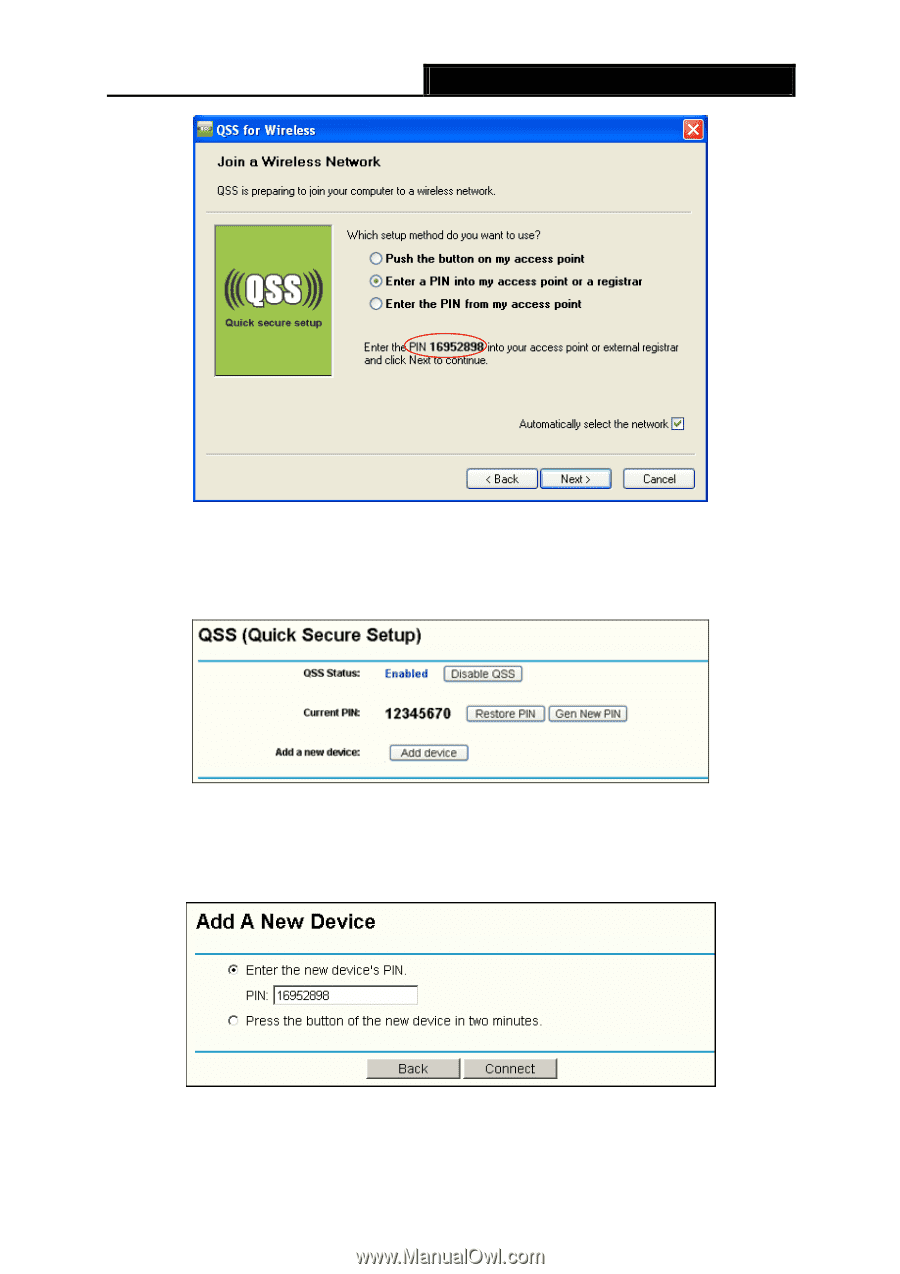
TL-WN781ND
150Mbps Wireless Lite N PCI Express Adapter
30
Figure 4-7
2.
Open the Router’s Web-based Utility and click
QSS
link on the left of the main menu. Then
Figure 4-8 will appear.
Figure 4-8
3.
Click
Add device
, then you can see Figure 4-9. Select
Enter the new device’s PIN
and
enter the PIN value of the adapter shown in Figure 4-9, click
Connect
.
Figure 4-9
4.
When Figure 4-6 appears, the QSS configuration is complete.