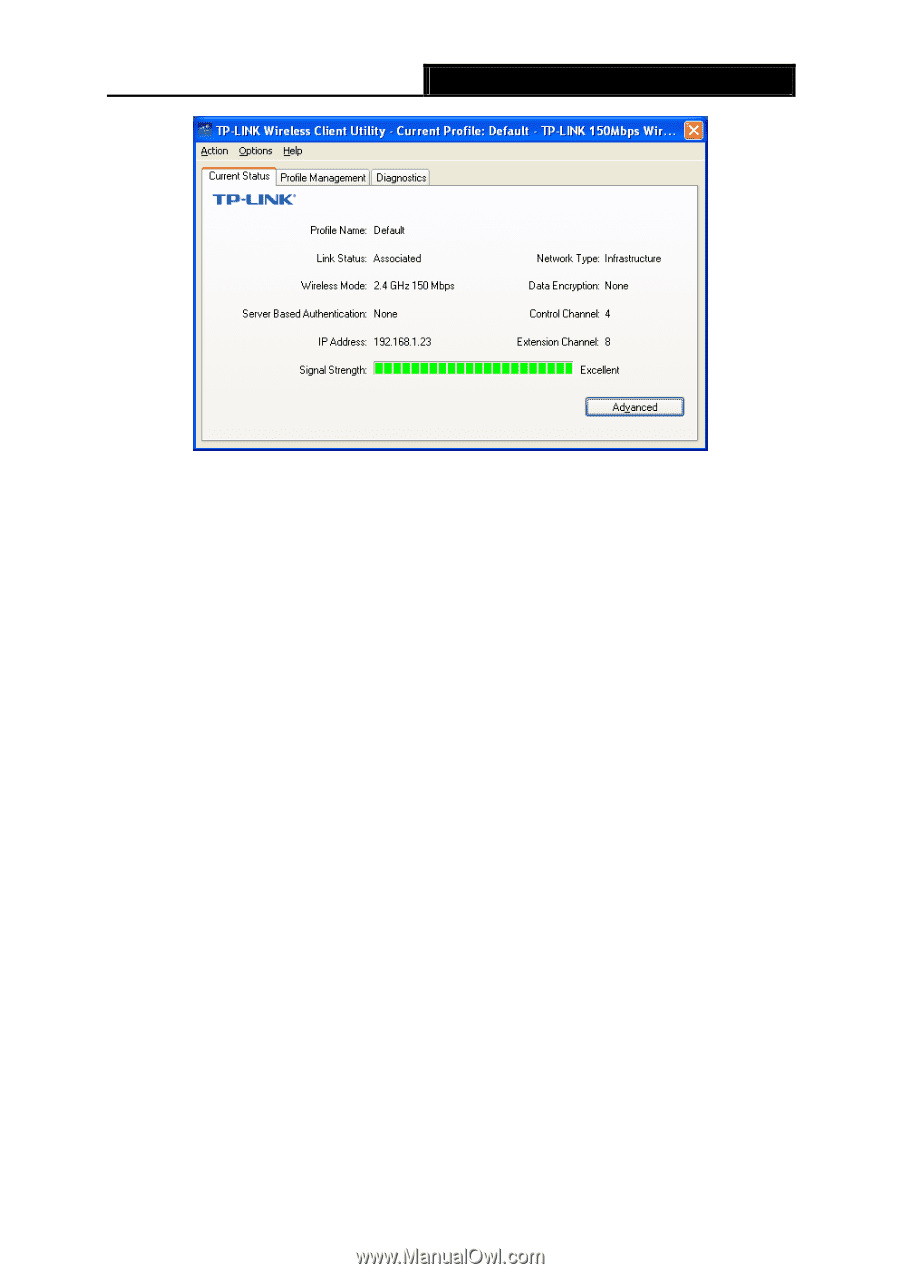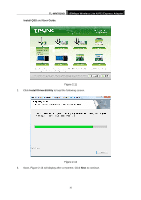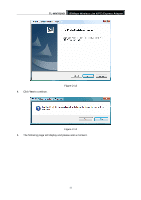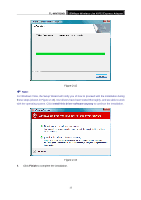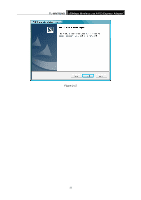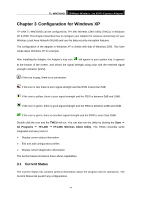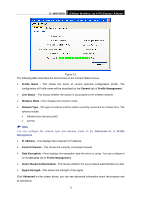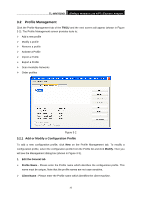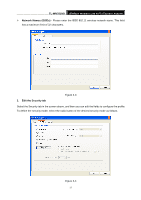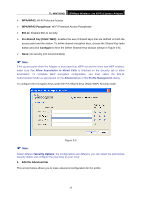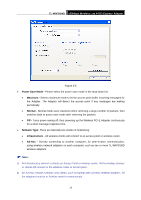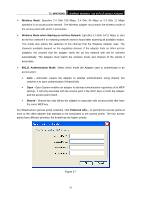TP-Link TL-WN781ND User Guide - Page 22
Advanced, Profile, Management, Server Based Authentication
 |
UPC - 845973050511
View all TP-Link TL-WN781ND manuals
Add to My Manuals
Save this manual to your list of manuals |
Page 22 highlights
TL-WN781ND 150Mbps Wireless Lite N PCI Express Adapter Figure 3-1 The following table describes the items found on the Current Status screen. ¾ Profile Name - This shows the name of current selected configuration profile. The configuration of Profile name will be described on the General tab of Profile Management. ¾ Link Status - This shows whether the station is associated to the wireless network. ¾ Wireless Mode - Here displays the wireless mode. ¾ Network Type - The type of network and the station currently connected are shown here. The options include: • Infrastructure (access point) • Ad Hoc ) Note: You can configure the network type and wireless mode on the Advanced tab of Profile Management. ¾ IP Address - This displays the computer's IP address. ¾ Control Channel - This shows the currently connected channel. ¾ Data Encryption - Here displays the encryption type the driver is using. You can configure it on the Security tab of Profile Management. ¾ Server Based Authentication - This shows whether the server based authentication is used. ¾ Signal Strength - This shows the strength of the signal. Click Advanced on the screen above, you can see advanced information about the program and its operations. 15