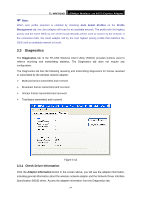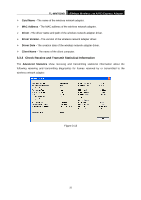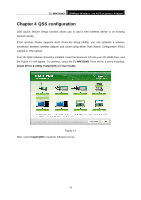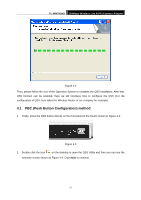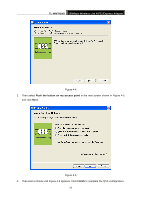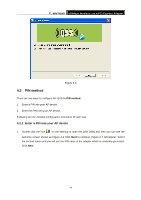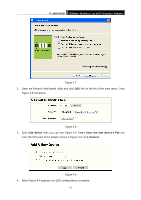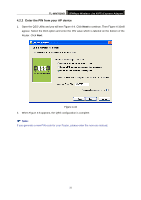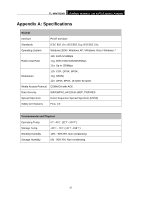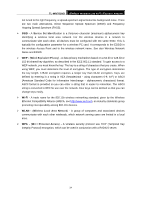TP-Link TL-WN781ND User Guide - Page 36
PIN method, 4.2.1 Enter a PIN into your AP device
 |
UPC - 845973050511
View all TP-Link TL-WN781ND manuals
Add to My Manuals
Save this manual to your list of manuals |
Page 36 highlights
TL-WN781ND 150Mbps Wireless Lite N PCI Express Adapter Figure 4-6 4.2 PIN method There are two ways to configure the QSS by PIN method: 1 Enter a PIN into your AP device. 2 Enter the PIN from your AP device. Following are the detailed configuration procedure of each way. 4.2.1 Enter a PIN into your AP device 1. Double click the icon on the desktop to open the QSS Utility and then you can see the welcome screen shown as Figure 4-4 Click Next to continue. Figure 4-7 will appear. Select the second option and you will see the PIN value of the adapter which is randomly generated. Click Next. 29

TL-WN781ND
150Mbps Wireless Lite N PCI Express Adapter
29
Figure 4-6
4.2
PIN method
There are two ways to configure the QSS by
PIN method
:
1
Enter a PIN into your AP device.
2
Enter the PIN from your AP device.
Following are the detailed configuration procedure of each way.
4.2.1 Enter a PIN into your AP device
1.
Double click the icon
on the desktop to open the QSS Utility and then you can see the
welcome screen shown as Figure 4-4 Click
Next
to continue. Figure 4-7 will appear. Select
the second option and you will see the PIN value of the adapter which is randomly generated.
Click
Next
.