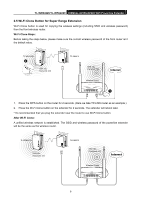TP-Link TL-WPA4220KIT TL-WPA4220KIT(EU) V1 User Guide 1910010839 - Page 10
Hardware Connection - wifi
 |
View all TP-Link TL-WPA4220KIT manuals
Add to My Manuals
Save this manual to your list of manuals |
Page 10 highlights
TL-WPA4220/TL-WPA2220 300Mbps AV500/AV200 WiFi Powerline Extender Chapter 2 Hardware Connection 2.1 Before You Begin Please read this User Guide carefully before installing and using the equipment. The operating distance or range of your wireless connection varies significantly based on the physical placement of the powerline extender. Factors that can weaken signals by getting in the way of your network's radio waves are metal appliances or obstructions, and walls. Typical ranges vary based on the types of materials and background RF (radio frequency) noise in your home or office. For best performance of your wireless network, you are suggested to place your powerline extender: 1). Near the center of the area in which your wireless stations will operate. 2). In an elevated location such as a high shelf. 3). Away from the potential sources of interference, such as PCs, microwaves, and cordless phones. 4). With the Antenna in the upright position. 5). Away from large metal surfaces. Failure to follow these guidelines can result in significant performance degradation or inability to wirelessly connect to the powerline extender. ) Note: Take notes that this 300Mbps AV500/AV200 WiFi Powerline Extender works in pairs or with another powerline adapter. You need to plug the powerline extender into a power outlet; you will also need another powerline extender or powerline Ethernet adapter connected to your Cable/xDSL broadband (Ethernet port) in order to extend your broadband connection or Internet surfing. With clean powerline, the distance between two powerline Ethernet adapters can reach 300 meters, but the actual distance may vary due to the environment. Section below describes the 300Mbps AV500/AV200 WiFi Powerline Extender's LED indicators, physical interface and hardware connection mechanism. 3