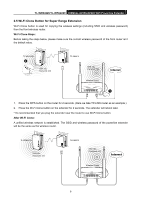TP-Link TL-WPA4220KIT TL-WPA4220KIT(EU) V1 User Guide 1910010839 - Page 17
Con the Device - management utility
 |
View all TP-Link TL-WPA4220KIT manuals
Add to My Manuals
Save this manual to your list of manuals |
Page 17 highlights
TL-WPA4220/TL-WPA2220 300Mbps AV500/AV200 WiFi Powerline Extender Chapter 3 Configure the Device This Chapter describes how to configure your Access Point via the web-based management page. The 300Mbps AV500/AV200 WiFi Powerline Extender is easy to configure and manage with the Web-based (Internet Explorer, Netscape® Navigator, Firefox, Safari, Opera or Chrome) management page, which can be launched on any windows, Macintosh or UNIX OS with a web browser. 3.1 Login 3.1.1 For Wired Connection If your computer is connected to the extender via Ethernet cable, you can log in the extender by following the steps below: 1. Insert the TP-LINK Resource CD into the CD-ROM drive. The following screen will appear. Select model TL-WPA4220 and then choose Management Utility from the drop-down menu. Figure 3-1 Setup Wizard 10