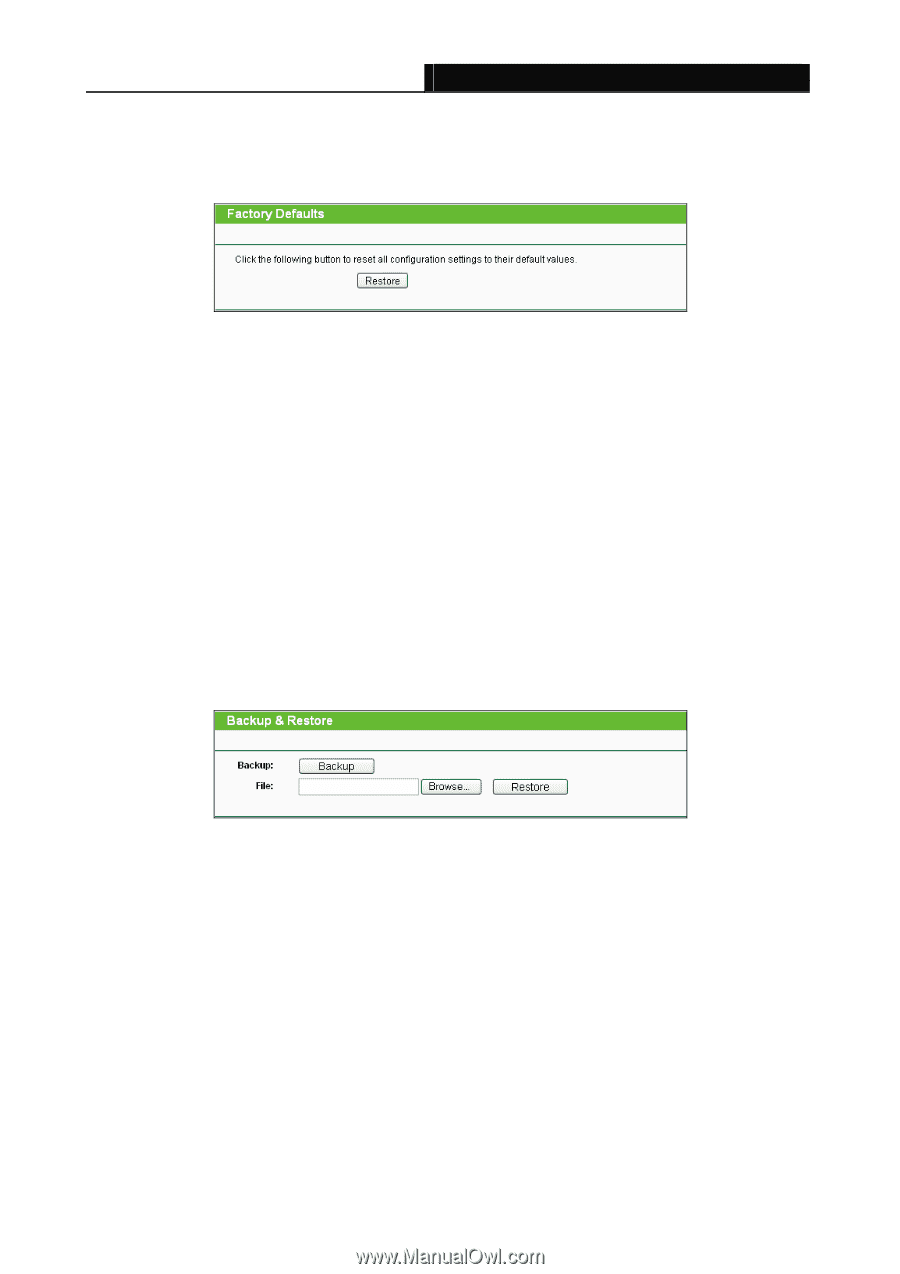TP-Link TL-WPA4220KIT TL-WPA4220KIT(EU) V1 User Guide 1910010839 - Page 34
Backup & Restore
 |
View all TP-Link TL-WPA4220KIT manuals
Add to My Manuals
Save this manual to your list of manuals |
Page 34 highlights
TL-WPA4220/TL-WPA2220 300Mbps AV500/AV200 WiFi Powerline Extender 3.6.2 Factory Defaults Selecting System Tools > Factory Defaults allows you to restore the factory default settings for the device on the screen shown in Figure 3-25. Figure 3-25 Restore Factory Defaults Click Restore to reset all configuration settings to their default values. • Default User Name: admin • Default Password: admin • Default IP Address: 192.168.1.1 • Default Subnet Mask: 255.255.255.0 ) Note: Any settings you have saved will be lost when the default settings are restored. 3.6.3 Backup & Restore Selecting System Tools > Backup & Restore allows you to save all configuration settings to your local computer as a file or restore the device's configuration on the screen shown in Figure 3-26. Figure 3-26 Save or Restore the Configuration Click Backup to save all configuration settings to your local computer as a file. To restore the device's configuration, follow these instructions: • Click Browse... to find the configuration file which you want to restore. • Click Restore to update the configuration with the file whose path is the one you have input or selected in the blank. ) Note: 1. The current configuration will be covered with the uploading configuration file. 2. Wrong process will lead the device unmanaged. 3. The restoring process lasts for about 20 seconds and restarts automatically. Do not power off the device during the process to avoid any damage. 27