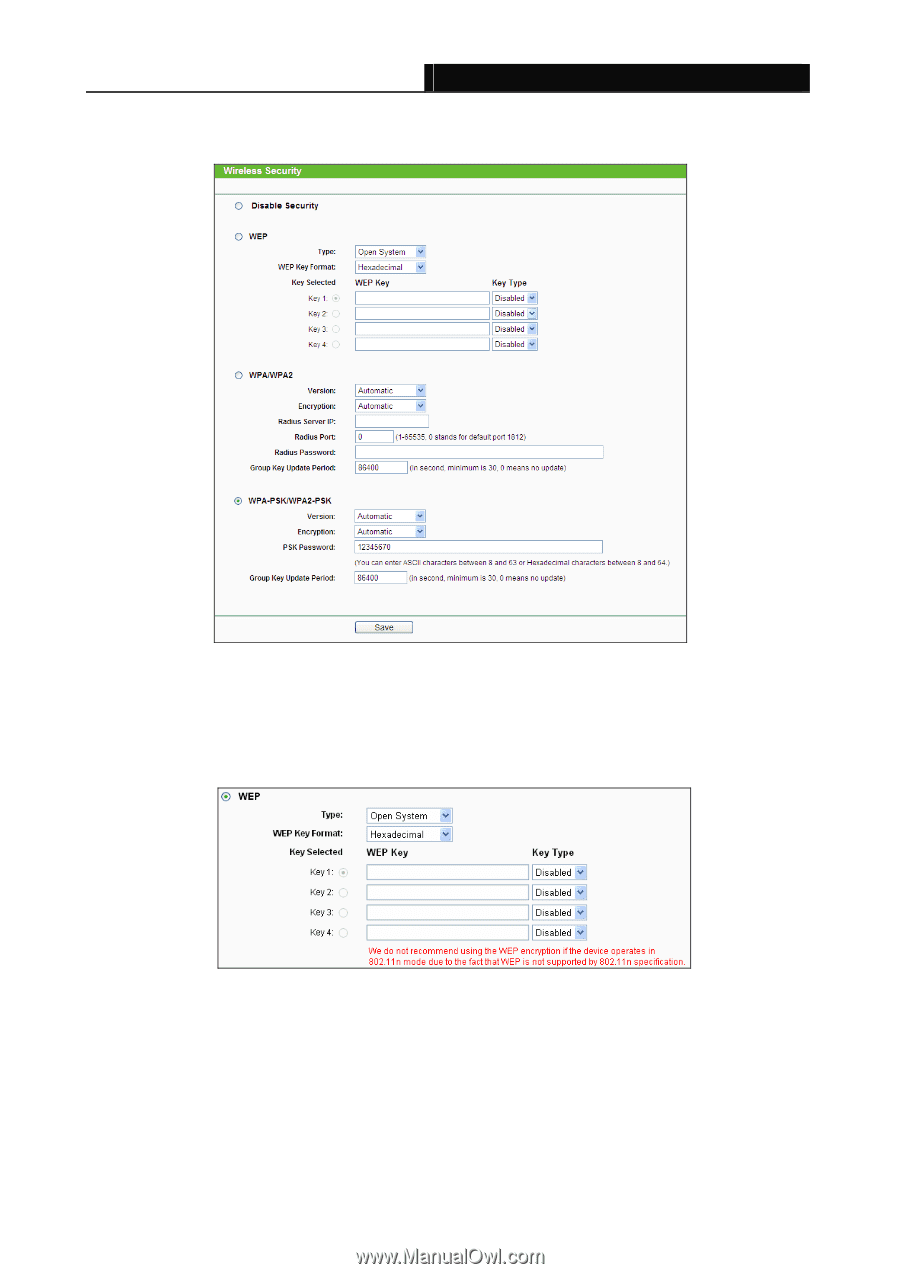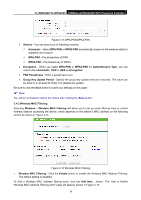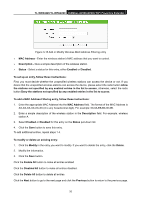TP-Link TL-WPA4220KIT TL-WPA4220KIT(EU) V1 User Guide 1910010839 - Page 24
TL-WPA4220/TL-WPA2220, Disable Security, Automatic, Shared Key, Open System
 |
View all TP-Link TL-WPA4220KIT manuals
Add to My Manuals
Save this manual to your list of manuals |
Page 24 highlights
TL-WPA4220/TL-WPA2220 300Mbps AV500/AV200 WiFi Powerline Extender WPA/WPA2 and WPA-PSK/WPA2-PSK. The default password can be found on the label at the bottom of the device. Wireless security can be configured on the following screen shown as Figure 3-10. Figure 3-10 Wireless Security ¾ Disable Security - Check this radio button to disable wireless security. If disabled, the wireless stations will be able to connect this device without encryption. It is strongly recommended that you choose one of the security types to enable security. ¾ WEP - Select 802.11 WEP security. Figure 3-11 WEP • Type - You can select one of following types. 9 Automatic - Select Shared Key or Open System authentication type automatically based on the wireless station's capability and request. 9 Shared Key - Select 802.11 Shared Key authentication type. 9 Open System - Select 802.11 Open System authentication type. 17