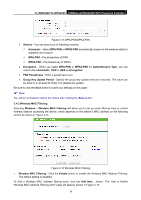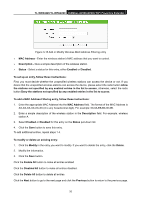TP-Link TL-WPA4220KIT TL-WPA4220KIT(EU) V1 User Guide 1910010839 - Page 26
Wireless MAC Filtering
 |
View all TP-Link TL-WPA4220KIT manuals
Add to My Manuals
Save this manual to your list of manuals |
Page 26 highlights
TL-WPA4220/TL-WPA2220 300Mbps AV500/AV200 WiFi Powerline Extender Figure 3-13 WPA-PSK/WPA2-PSK • Version - You can select one of following versions. 9 Automatic - Select WPA-PSK or WPA2-PSK automatically based on the wireless station's capability and request. 9 WPA-PSK - Pre-shared key of WPA. 9 WPA2-PSK - Pre-shared key of WPA2. • Encryption - When you select WPA-PSK or WPA2-PSK for Authentication Type, you can select either Automatic, TKIP or AES as Encryption. • PSK Passphrase - Enter a passphrase here. • Group Key Update Period - Specify the group key update interval in seconds. The value can be either 0 or at least 30. Enter 0 to disable the update. Be sure to click the Save button to save your settings on this page. ) Note: You will be reminded to reboot the device after clicking the Save button. 3.4.3 Wireless MAC Filtering Selecting Wireless > Wireless MAC Filtering will allow you to set up some filtering rules to control wireless stations accessing the device, which depends on the station's MAC address on the following screen as shown in Figure 3-14. Figure 3-14 Wireless MAC Filtering ¾ Wireless MAC Filtering - Click the Enable button to enable the Wireless MAC Address Filtering. The default setting is disabled. To Add a Wireless MAC Address filtering entry, click the Add New... button. The "Add or Modify Wireless MAC Address Filtering entry" page will appear, shown in Figure 3-15. 19