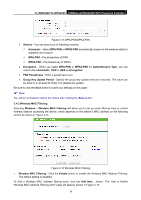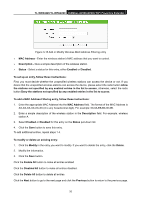TP-Link TL-WPA4220KIT TL-WPA4220KIT(EU) V1 User Guide 1910010839 - Page 29
Enable AP Isolation
 |
View all TP-Link TL-WPA4220KIT manuals
Add to My Manuals
Save this manual to your list of manuals |
Page 29 highlights
TL-WPA4220/TL-WPA2220 300Mbps AV500/AV200 WiFi Powerline Extender ¾ RTS Threshold - Specifies the RTS (Request to Send) Threshold. If the packet is larger than the specified RTS Threshold size, the device will send RTS frames to a particular receiving station and negotiate the sending of a data frame. The default value is 2346. ¾ Fragmentation Threshold - This value is the maximum size determining whether packets will be fragmented. Setting the Fragmentation Threshold too low may result in poor network performance since excessive packets. 2346 is the default setting and is recommended. ¾ DTIM Interval - Determines the interval of the Delivery Traffic Indication Message (DTIM). You can specify the value between 1-255 Beacon Intervals. The default value is 1, which indicates the DTIM Interval is the same as Beacon Interval. ¾ Enable WMM - WMM function can guarantee the packets with high- priority messages being transmitted preferentially. It is strongly recommended that this function be enabled. ¾ Enable Short GI - This function is recommended for it will increase the data capacity by reducing the guard interval time. ¾ Enable AP Isolation - Isolates all connected wireless stations so that wireless stations cannot access each other through WLAN. This function will be disabled if WDS/Bridge is enabled. ) Note: If you are not familiar with the setting items on this page, it's strongly recommended that you keep the provided default values; otherwise, it may result in low wireless network performance. 3.4.5 Wireless Statistics Selecting Wireless > Wireless Statistics will allow you to see the wireless transmission information in the following screen shown in Figure 3-17. This page shows MAC Address, Current Status, Received Packets and Sent Packets for each connected wireless station. Figure 3-17 Statistics of the device attached wireless stations ¾ MAC Address - Shows the connected wireless station's MAC address. ¾ Current Status - The connected wireless station's running status, one of STA-AUTH / STA-ASSOC / STA-JOINED / WPA / WPA-PSK / WPA2 / WPA2-PSK / AP-UP / AP-DOWN / Disconnected. ¾ Received Packets - Packets received by the station. ¾ Sent Packets - Packets sent by the station. You cannot change any of the values on this page. To update this page and to show the current connected wireless stations, click the Refresh button. If the numbers of connected wireless stations go beyond one page, click the Next button to go to the next page and click the Previous button to return to the previous page. 22