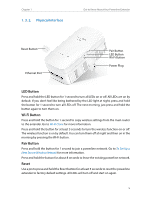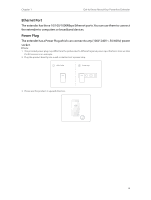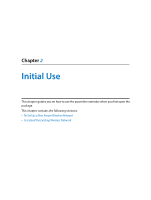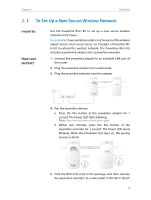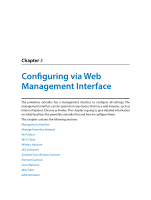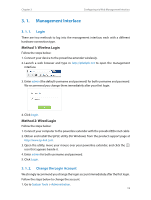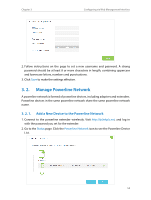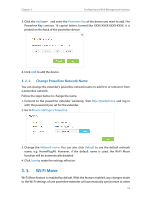TP-Link TL-WPA8730 KIT TL-WPA8730 KITEU V1 User Guide - Page 13
powerline extender for 1 second. The Power LED starts, for 1 second. The Power LED starts blinking.
 |
View all TP-Link TL-WPA8730 KIT manuals
Add to My Manuals
Save this manual to your list of manuals |
Page 13 highlights
Chapter 2 Powerline Existing Powerline Extender Initial Use New Powerline Extender 2. Join the new powerline extender into the existing powerline network by pairing two powerline devices. a . Press the Pair button on the existing powerline extender for 1 second. The Power LED starts blinking. Note: If the Power LED does not blink, press again. b . Within two minutes, press the Pair button on the new powerline extender for 1 second. The Power LED starts blinking. When the Powerline LED stays on, the pairing process is done! Powerline Existing Powerline Extender New Powerline Extender Wi-Fi LED Pair Wi-Fi LED Pair 3. Relocate the new powerline extender to a wall socket at where Wi-Fi is preferred. Note: A red Powerline LED indicates poor signal strength, we recommend another location. 10