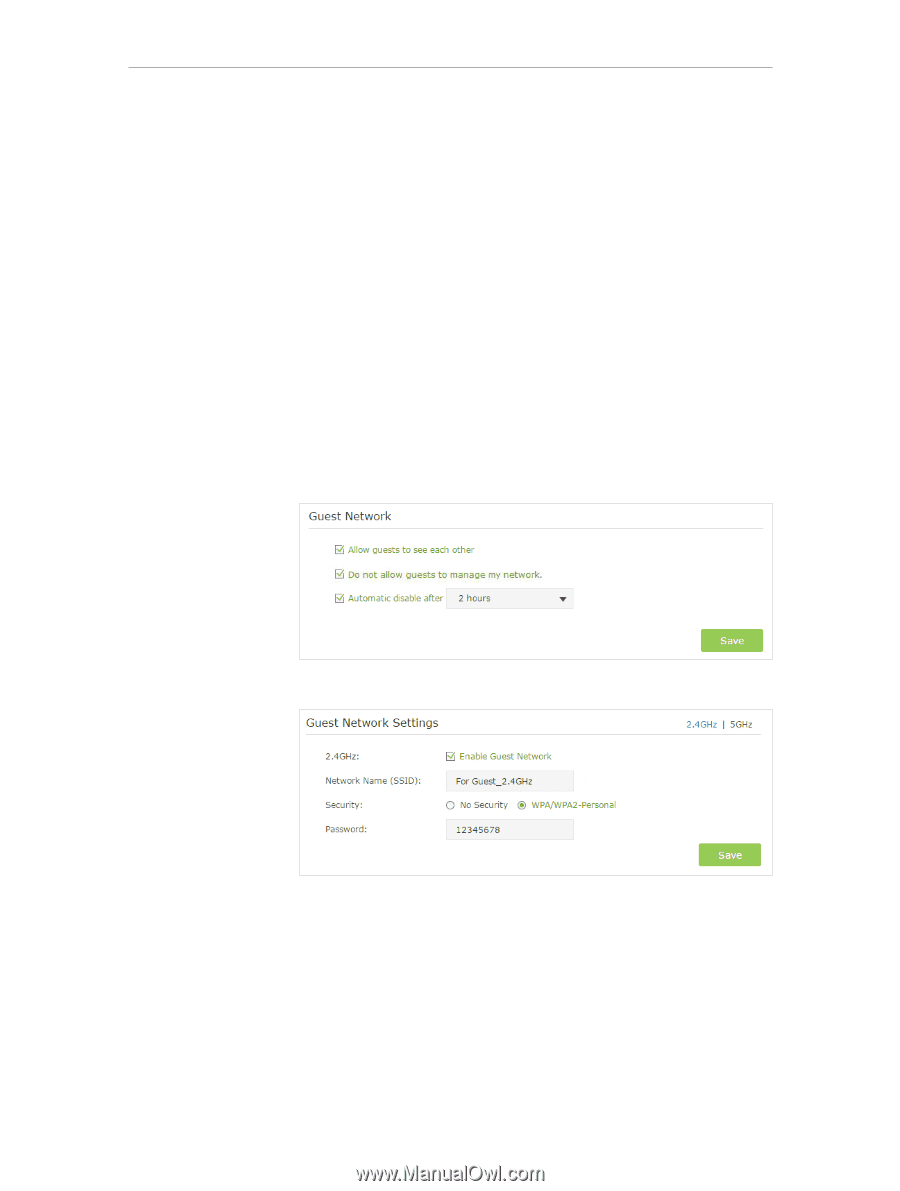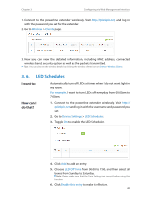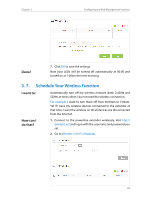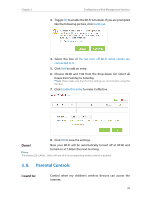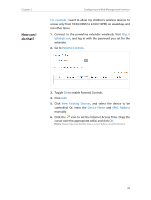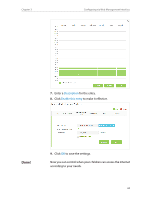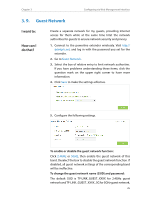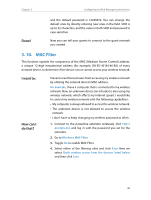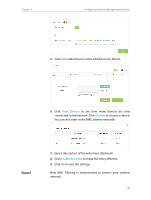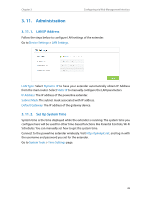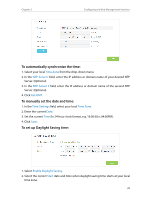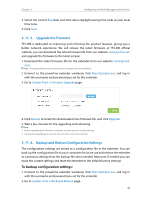TP-Link TL-WPA8730 KIT TL-WPA8730 KITEU V1 User Guide - Page 28
Guest Network
 |
View all TP-Link TL-WPA8730 KIT manuals
Add to My Manuals
Save this manual to your list of manuals |
Page 28 highlights
Chapter 3 Configuring via Web Management Interface 3. 9. Guest Network I want to: How can I do that? Create a separate network for my guests, providing Internet access for them while at the same time limit the network authorities for guests to ensure network security and privacy. 1. Connect to the powerline extender wirelessly. Visit http:// tplinkplc.net, and log in with the password you set for the extender. 2. Go to Guest Network. 3. Select the box of relative entry to limit network authorities. If you have problems understanding these items, click the question mark on the upper right corner to have more information. 4. Click Save to make the settings effective. 5. Configure the following settings. To enable or disable the guest network function: Click 2.4GHz or 5GHz, then enable the guest network of this band. Deselect the box to disable the guest network function. If disabled, all guest network settings of the corresponding band will be ineffective. To change the guest network name (SSID) and password: The default SSID is TP-LINK_GUEST_XXXX for 2.4GHz guest network and TP-LINK_GUEST_XXXX_5G for 5GHz guest network, 25