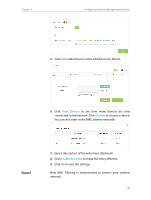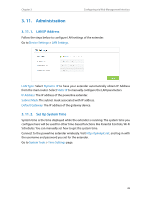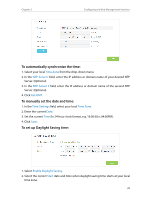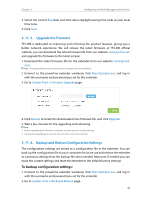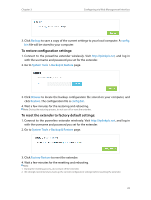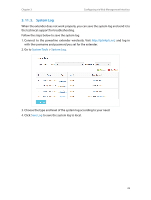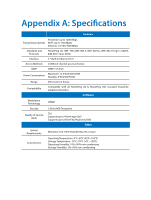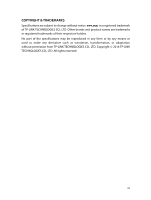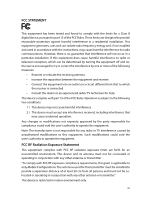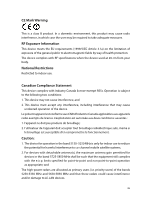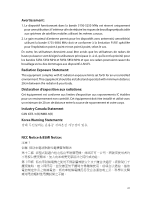TP-Link TL-WPA8730 KIT TL-WPA8730 KITEU V1 User Guide - Page 35
System Log, System Tools, System Log, Save Log
 |
View all TP-Link TL-WPA8730 KIT manuals
Add to My Manuals
Save this manual to your list of manuals |
Page 35 highlights
Chapter 3 Configuring via Web Management Interface 3. 11. 5. System Log When the extender does not work properly, you can save the system log and send it to the technical support for troubleshooting. Follow the steps below to save the system log: 1. Connect to the powerline extender wirelessly. Visit http://tplinkplc.net, and log in with the username and password you set for the extender. 2. Go to System Tools > System Log. 3. Choose the type and level of the system log according to your need. 4. Click Save Log to save the system log to local. 32
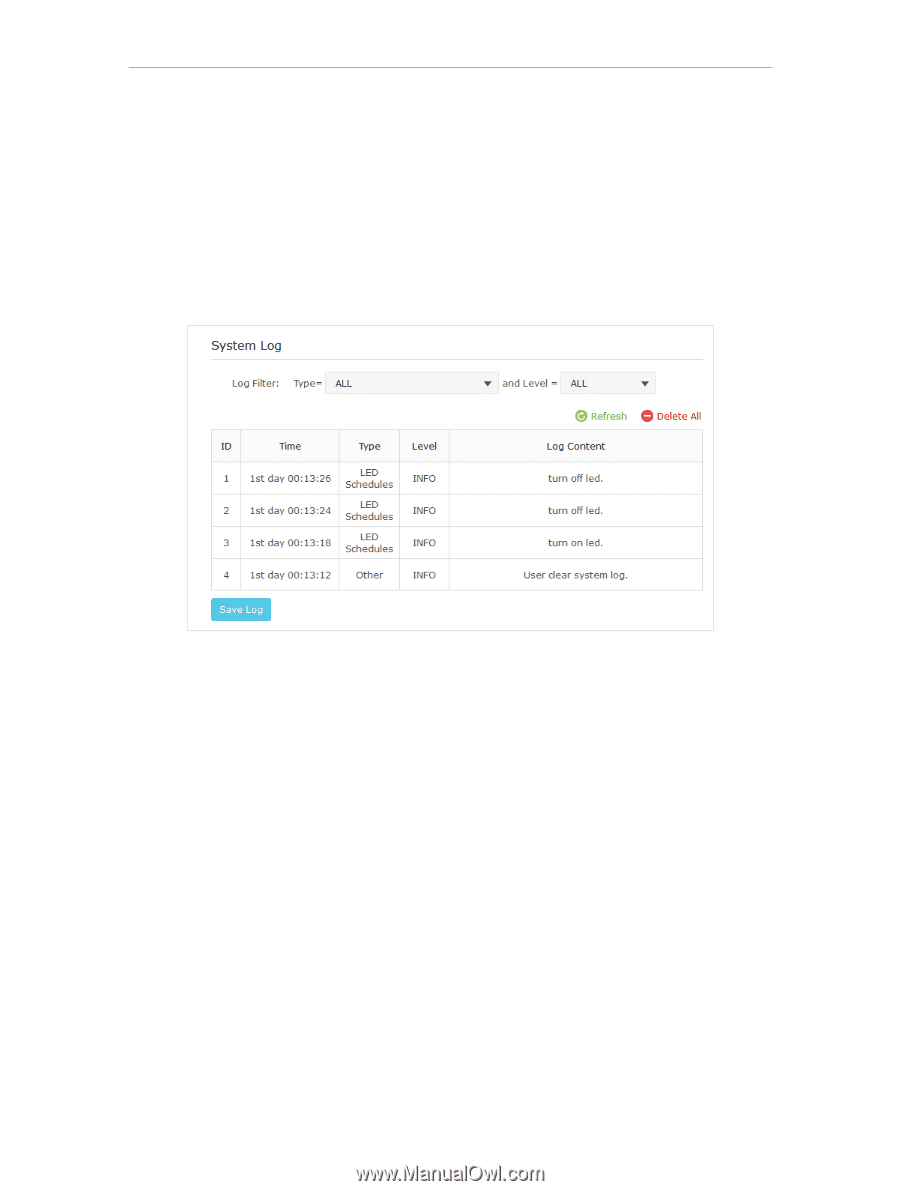
32
Chapter 3
Configuring via Web Management Interface
3° 11° 5°
System Log
When the extender does not work properly, you can save the system log and send it to
the technical support for troubleshooting.
Follow the steps below to save the system log:
1. Connect to the powerline extender wirelessly. Visit
http://tplinkplc.net
, and log in
with the username and password you set for the extender.
2. Go to
System Tools
>
System Log
.
3. Choose the type and level of the system log according to your need.
4. Click
Save Log
to save the system log to local.