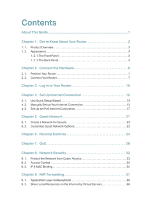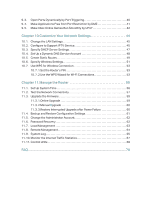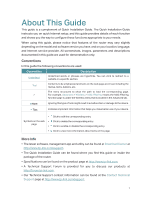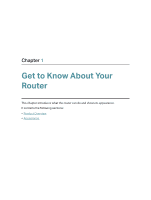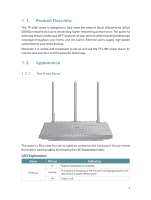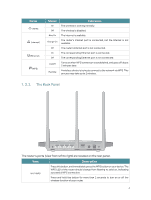TP-Link TL-WR1043N TL-WR1043NEU V5 User Guide - Page 7
The Back Panel, Status, Indication, Description
 |
View all TP-Link TL-WR1043N manuals
Add to My Manuals
Save this manual to your list of manuals |
Page 7 highlights
Name (Wi-Fi) (Internet) (Ethernet) (WPS) Status On Off Blue On Orange On Off On Off On/Off Flashing Indication The wireless is working normally. The wireless is disabled. The Internet is available. The router's Internet port is connected, but the Internet is not available. The router's Internet port is not connected. The corresponding Ethernet port is connected. The corresponding Ethernet port is not connected. Turns on when WPS connection is established, and goes off about 5 minutes later. A wireless device is trying to connect to the network via WPS. This process may take up to 2 minutes. 1. 2. 2. The Back Panel Wi-Fi/WPS The router's ports (view from left to right) are located on the rear panel. Item Wi-Fi/WPS Description Press this button, and immediately press the WPS button on your device. The WPS LED of the router should change from flashing to solid on, indicating successful WPS connection. Press and hold this button for more than 2 seconds to turn on or off the wireless function of your router. 4