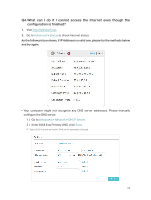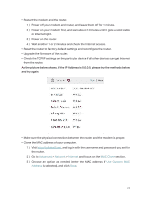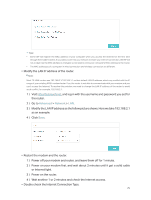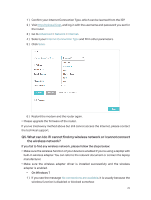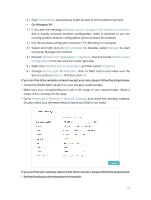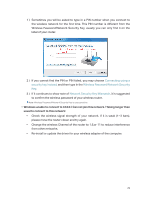TP-Link TL-WR1043N TL-WR1043NEU V5 User Guide - Page 76
Q4. What can I do if I cannot access the Internet even though the, configuration is finished?
 |
View all TP-Link TL-WR1043N manuals
Add to My Manuals
Save this manual to your list of manuals |
Page 76 highlights
Q4. What can I do if I cannot access the Internet even though the configuration is finished? 1. Visit http://tplinkwifi.net. 2. Go to Advanced > Status to check Internet status: As the follow picture shows, if IP Address is a valid one, please try the methods below and try again: • Your computer might not recognize any DNS server addresses. Please manually configure the DNS server. 1 ) Go to Advanced > Network > DHCP Server. 2 ) Enter 8.8.8.8 as Primary DNS, click Save. Tips: 8.8.8.8 is a safe and public DNS server operated by Google. 73

73
Q4. What can I do if I cannot access the Internet even though the
configuration is finished?
1.
Visit
http://tplinkwifi.net
.
2.
Go to
Advanced
>
Status
to check Internet status:
As the follow picture shows, if IP Address is a valid one, please try the methods below
and try again:
• Your computer might not recognize any DNS server addresses. Please manually
configure the DNS server.
1 ) Go to
Advanced
>
Network
>
DHCP Server
.
2 )
Enter 8.8.8.8 as Primary DNS, click
Save
.
Tips:
8.8.8.8 is a safe and public DNS server operated by Google.