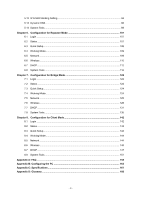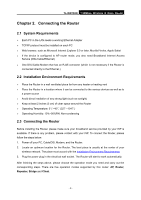TP-Link TL-WR702N TL-WR702N V1 User Guide - Page 11
Connecting the Router - wireless n nano router
 |
View all TP-Link TL-WR702N manuals
Add to My Manuals
Save this manual to your list of manuals |
Page 11 highlights
TL-WR702N 150Mbps Wireless N Nano Router Chapter 2. Connecting the Router 2.1 System Requirements ¾ Each PC in the LAN needs a working Ethernet Adapter ¾ TCP/IP protocol must be installed on each PC ¾ Web browser, such as Microsoft Internet Explorer 5.0 or later, Mozilla Firefox, Apple Safari ¾ If the device is configured to AP router mode, you also need Broadband Internet Access Service (DSL/Cable/Ethernet) ¾ One DSL/Cable Modem that has an RJ45 connector (which is not necessary if the Router is connected directly to the Ethernet.) 2.2 Installation Environment Requirements ¾ Place the Router in a well ventilated place far from any heater or heating vent ¾ Place the Router in a location where it can be connected to the various devices as well as to a power source ¾ Avoid direct irradiation of any strong light (such as sunlight) ¾ Keep at least 2 inches (5 cm) of clear space around the Router ¾ Operating Temperature: 0℃~40℃ (32℉~104℉) ¾ Operating Humidity: 10%~90%RH, Non-condensing 2.3 Connecting the Router Before installing the Router, please make sure your broadband service provided by your ISP is available. If there is any problem, please contact with your ISP. To connect the Router, please follow the steps below: 1. Power off your PC, Cable/DSL Modem, and the Router. 2. Locate an optimum location for the Router. The best place is usually at the center of your wireless network. The place must accord with the Installation Environment Requirements. 3. Plug the power plug in the electrical wall socket. The Router will start to work automatically. After finishing the steps above, please choose the operation mode you need and carry out the corresponding steps. There are five operation modes supported by this router: AP, Router, Repeater, Bridge and Client. - 5 -