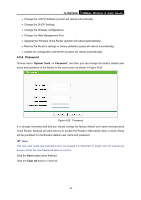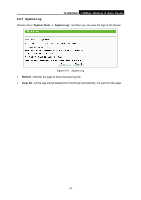TP-Link TL-WR702N TL-WR702N V1 User Guide - Page 52
Firmware - no internet
 |
View all TP-Link TL-WR702N manuals
Add to My Manuals
Save this manual to your list of manuals |
Page 52 highlights
TL-WR702N 150Mbps Wireless N Nano Router ¾ IP Address/Domain Name - Type the destination IP address (e.g. 202.108.22.5) or Domain name (e.g. http://www.tp-link.com). ¾ Pings Count - The number of Ping packets for a Ping connection. The default is 4. ¾ Ping Packet Size - The size of Ping packet. The default is 64. ¾ Ping Timeout - Set the waiting time for the reply of each Ping packet. If there is no reply in the specified time, the connection is overtime. The default is 800. ¾ Traceroute Max TTL - The max number of hops for a Traceroute connection. The default is 20. Click Start to check the connectivity of the Internet. The Diagnostic Results page displays the result of diagnosis. If the result is similar to the following screen, the connectivity of the Internet is fine. ) Note: Figure 4-21 Diagnostic Results Only one user can use this tool at one time. Options "Number of Pings", "Ping Size" and "Ping Timeout" are used for Ping function. Option "Tracert Hops" are used for Tracert function. 4.8.2 Firmware Choose menu "System Tools → Firmware Upgrade", and then you can update the latest version of firmware for the Router on the following screen. Figure 4-22 Firmware Upgrade ¾ Firmware Version - This displays the current firmware version. - 46 -