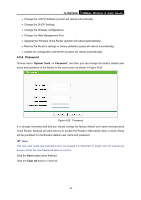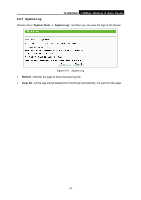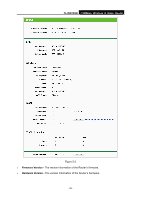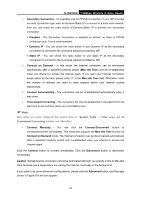TP-Link TL-WR702N TL-WR702N V1 User Guide - Page 59
Network > LAN
 |
View all TP-Link TL-WR702N manuals
Add to My Manuals
Save this manual to your list of manuals |
Page 59 highlights
TL-WR702N 150Mbps Wireless N Nano Router ¾ LAN - This field displays the current settings or information for the LAN, you can configure them in the Network > LAN page. • MAC Address - The physical address of the Router, as seen from the LAN. • IP Address - The LAN IP address of the Router. • Subnet Mask - The subnet mask associated with LAN IP address. ¾ Wireless - This field displays basic information or status for wireless function, you can configure them in the Wireless > Wireless Settings page. • Wireless Mode - The current wireless working mode in use. • Wireless Radio - Indicates whether the wireless radio feature of the AP is enabled or disabled. • Name (SSID) - The SSID of the AP. • Channel - The current wireless channel in use. • Mode - The current wireless mode which the Router works on. • Channel Width - The current wireless channel width in use. • MAC address - The physical address of the Router, as seen from the WLAN. • WDS Status - The status of WDS connection. ¾ WAN - This field displays the current settings or information for the WAN, you can configure them in the Network > WAN page. • MAC Address - The physical address of the WAN port, as seen from the Internet. • IP Address - The current WAN (Internet) IP Address. This field will be blank or 0.0.0.0 if the IP Address is assigned dynamically and there is no connection to the Internet. • Subnet Mask - The subnet mask associated with the WAN IP Address. • Default Gateway - The Gateway currently used by the Router is shown here. When you use Dynamic IP as the connection Internet type, the Renew button will be displayed here. Click the Renew Button to obtain new IP parameters dynamically from the ISP. And if you have got an IP address, Release button will be displayed here. Click the Release button to release the IP address the Router has obtained from the ISP. ¾ DNS Server - The DNS (Domain Name System) server IP addresses currently used by the Router. ¾ Traffic Statistics - The Router's traffic statistics. • Sent (Bytes) - Traffic that counted in bytes has been sent out from the WAN port. • Sent (Packets) - Traffic that counted in packets has been sent out from the WAN port. • Received (Bytes) - Traffic that counted in bytes has been received out from the WAN port. - 53 -