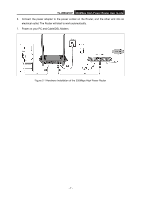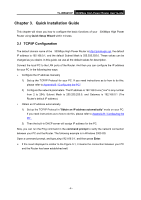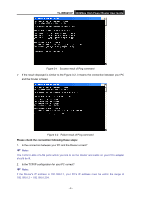TP-Link TL-WR841HP TL-WR841HP V1 User Guide - Page 21
TL-WR841HP, User Name, Password, Password, Confirm Password, Dynamic IP, Clone MAC Address, WAN MAC
 |
View all TP-Link TL-WR841HP manuals
Add to My Manuals
Save this manual to your list of manuals |
Page 21 highlights
TL-WR841HP 300Mbps High Power Router User Guide Figure 3-7 Quick Setup - PPPoE User Name/Password - Enter the User Name and Password provided by your ISP. These fields are case sensitive. If you have difficulty with this process, please contact your ISP. Confirm Password - Re-enter the password provided by your ISP to ensure the Password you entered is correct. If the Password is different from the Confirm Password, the screen will appear as shown below. Click OK, and re-enter the Password and Confirm Password. 2) If the connection type detected is Dynamic IP, the next screen will appear as shown in Figure 3-8. If you are visiting the Router from the main computer, please select Yes, and then click Clone MAC Address. Figure 3-8 Quick Setup - MAC Clone If you are visiting the Router from another computer, rather than the main computer, please select No, and then enter the main computer's MAC in the field WAN MAC Address. - 12 -