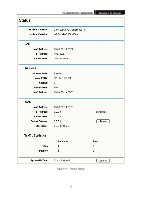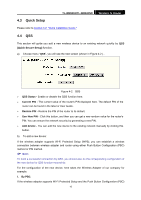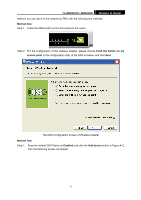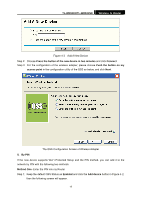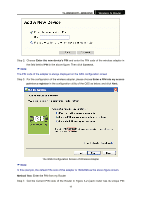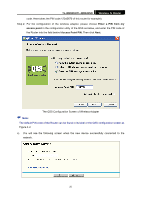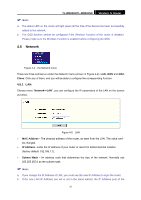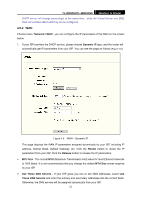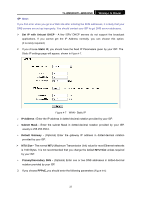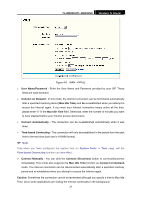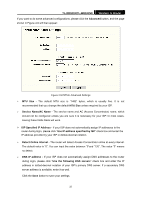TP-Link TL-WR841N User Guide - Page 25
TL-WR841N/TL-WR841ND, Enter a PIN from my, access point, Access Point PIN, Next.
 |
UPC - 845973051242
View all TP-Link TL-WR841N manuals
Add to My Manuals
Save this manual to your list of manuals |
Page 25 highlights
TL-WR841N/TL-WR841ND Wireless N Router code. Here takes the PIN code 12345670 of this router for example). Step 2: For the configuration of the wireless adapter, please choose Enter a PIN from my access point in the configuration utility of the QSS as below, and enter the PIN code of the Router into the field behind Access Point PIN. Then click Next. The QSS Configuration Screen of Wireless Adapter ) Note: The default PIN code of the Router can be found in its label or the QSS configuration screen as Figure 4-2. c). You will see the following screen when the new device successfully connected to the network. 20

TL-WR841N/TL-WR841ND
Wireless N Router
20
code. Here takes the PIN code 12345670 of this router for example).
Step 2: For the configuration of the wireless adapter, please choose
Enter a PIN from my
access point
in the
configuration utility of the QSS as below, and enter the PIN code of
the Router into the field behind
Access Point PIN
. Then click
Next.
The QSS Configuration Screen of Wireless Adapter
)
Note:
The default PIN code of the Router can be found in its label or the QSS configuration screen as
Figure 4-2
.
c).
You will see the following screen when the new device successfully connected to the
network.