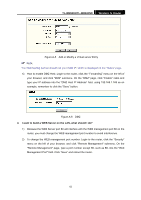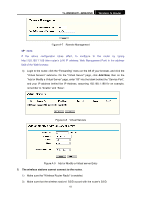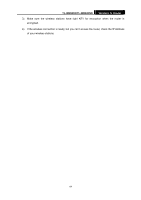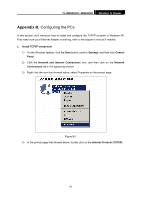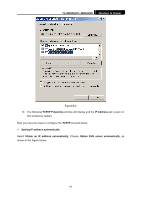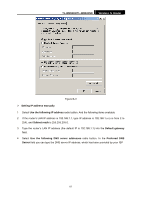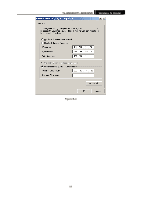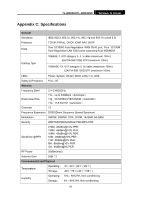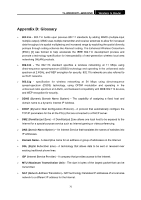TP-Link TL-WR841N User Guide - Page 72
Use the following IP address
 |
UPC - 845973051242
View all TP-Link TL-WR841N manuals
Add to My Manuals
Save this manual to your list of manuals |
Page 72 highlights
TL-WR841N/TL-WR841ND Wireless N Router Figure B-3 ¾ Setting IP address manually 1 Select Use the following IP address radio button. And the following items available 2 If the router's LAN IP address is 192.168.1.1, type IP address is 192.168.1.x (x is from 2 to 254), and Subnet mask is 255.255.255.0. 3 Type the router's LAN IP address (the default IP is 192.168.1.1) into the Default gateway field. 4 Select Use the following DNS server addresses radio button. In the Preferred DNS Server field you can type the DNS server IP address, which has been provided by your ISP 67

TL-WR841N/TL-WR841ND
Wireless N Router
67
Figure B-3
¾
Setting IP address manually
1
Select
Use the following IP address
radio button. And the following items available
2
If the router's LAN IP address is 192.168.1.1, type IP address is 192.168.1.x (x is from 2 to
254), and
Subnet mask
is 255.255.255.0.
3
Type the router’s LAN IP address (the default IP is 192.168.1.1) into the
Default gateway
field.
4
Select
Use the following DNS server addresses
radio button. In the
Preferred
DNS
Server
field you can type the DNS server IP address, which has been provided by your ISP