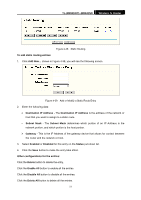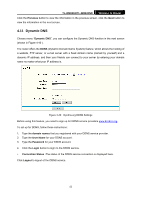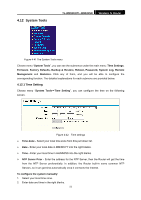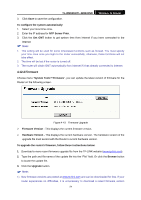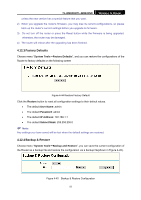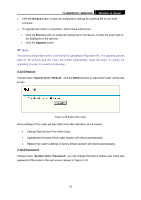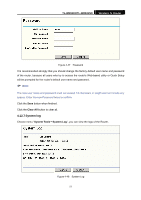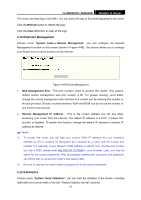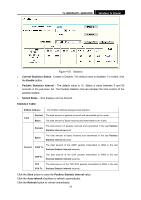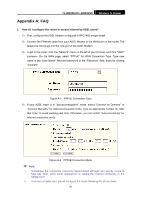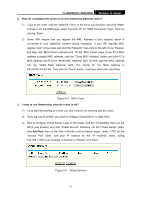TP-Link TL-WR841N User Guide - Page 61
Reboot, 12.6 Password - change password
 |
UPC - 845973051242
View all TP-Link TL-WR841N manuals
Add to My Manuals
Save this manual to your list of manuals |
Page 61 highlights
TL-WR841N/TL-WR841ND Wireless N Router ¾ Click the Backup button to save all configuration settings as a backup file in your local computer. ¾ To upgrade the router's configuration, follow these instructions: • Click the Browse button to locate the update file for the device, or enter the exact path to the Setting file in the text box. • Click the Upgrade button. ) Note: The current configuration will be covered by the uploading configuration file. The upgrade process lasts for 20 seconds and the router will restart automatically. Keep the router on during the upgrading process, to prevent any damage. 4.12.5 Reboot Choose menu "System Tools→Reboot", click the Reboot button to reboot the router via the next screen. Figure 4-46 Reboot the router Some settings of the router will take effect only after rebooting, which include: • Change Web Service Port of the router. • Upgrade the firmware of the router (system will reboot automatically). • Restore the router's settings to factory default (system will reboot automatically). 4.12.6 Password Choose menu "System Tools→Password", you can change the factory default user name and password of the router in the next screen (shown in Figure 4-47). 56