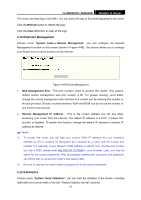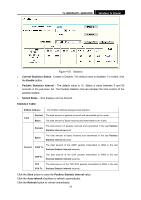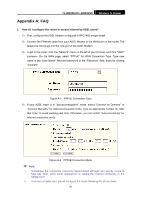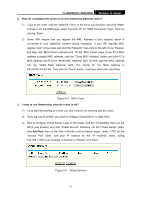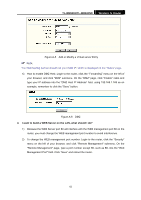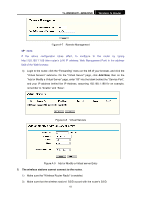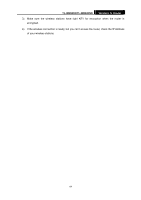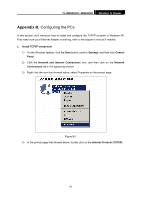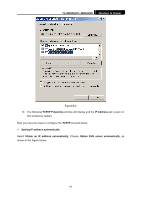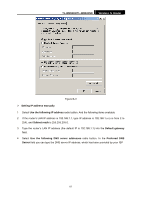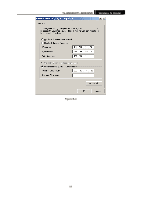TP-Link TL-WR841N User Guide - Page 68
TL-WR841N/TL-WR841ND, Add New, The wireless stations cannot connect to the router.
 |
UPC - 845973051242
View all TP-Link TL-WR841N manuals
Add to My Manuals
Save this manual to your list of manuals |
Page 68 highlights
TL-WR841N/TL-WR841ND Wireless N Router Figure A-7 Remote Management ) Note: If the above configuration takes effect, to configure to the router by typing http://192.168.1.1:88 (the router's LAN IP address: Web Management Port) in the address field of the Web browser. 3) Login to the router, click the "Forwarding" menu on the left of your browser, and click the "Virtual Servers" submenu. On the "Virtual Server" page, click Add New, then on the "Add or Modify a Virtual Server" page, enter "80" into the blank behind the "Service Port", and your IP address behind the IP Address, assuming 192.168.1.188 for an example, remember to "Enable" and "Save". Figure A-8 Virtual Servers Figure A-9 Add or Modify a Virtual server Entry 5. The wireless stations cannot connect to the router. 1) Make sure the "Wireless Router Radio" is enabled. 2) Make sure that the wireless stations' SSID accord with the router's SSID. 63