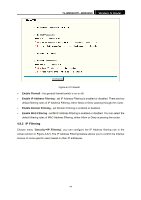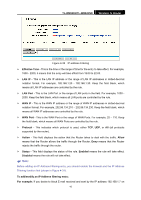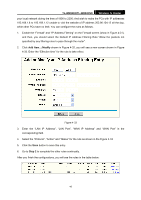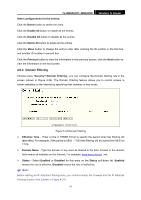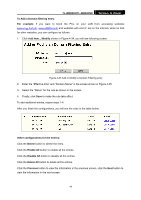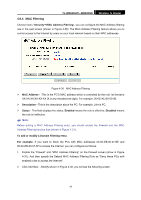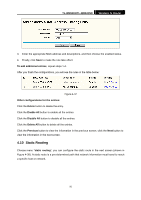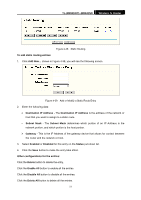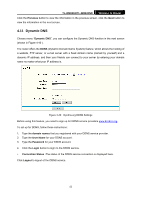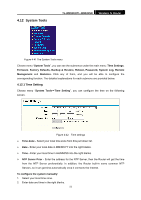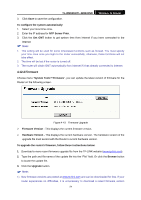TP-Link TL-WR841N User Guide - Page 54
MAC Filtering
 |
UPC - 845973051242
View all TP-Link TL-WR841N manuals
Add to My Manuals
Save this manual to your list of manuals |
Page 54 highlights
TL-WR841N/TL-WR841ND Wireless N Router 4.9.4 MAC Filtering Choose menu "Security→MAC Address Filtering", you can configure the MAC Address filtering rule in the next screen (shown in Figure 4-36). The MAC Address Filtering feature allows you to control access to the Internet by users on your local network based on their MAC addresses. Figure 4-36 MAC Address Filtering ¾ MAC Address - .This is the PC'S MAC address which is controlled by the rule. Its format is XX-XX-XX-XX-XX-XX (X is any hexadecimal digit). For example: 00-0E-AE-B0-00-0B. ¾ Description - This is the description about the PC, For example: John's PC. ¾ Status - This field displays the status, Enabled means the rule is effective, Disabled means the rule is ineffective. ) Note: Before adding a MAC Address Filtering entry, you should enable the Firewall and the MAC Address Filtering function first (shown in Figure 4-31). To add or modify a Domain Filtering entry: For example: If you want to block the PCs with MAC addresses 00-0A-EB-00-07-BE and 00-0A-EB-00-07-5F to access the Internet, you can configure as follows. 1. Enable the "Firewall" and "MAC Address Filtering" on the Firewall screen (show in Figure 4-31). And then specify the Default MAC Address Filtering Rule as "Deny these PCs with enabled rules to access the Internet". 2. Click Add New.../Modify shown in Figure 4-36, you will see the following screen. 49