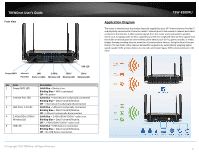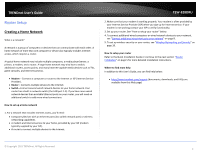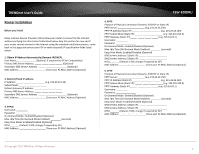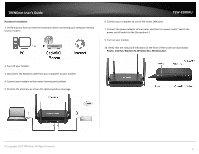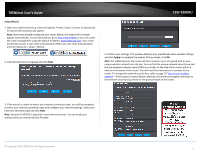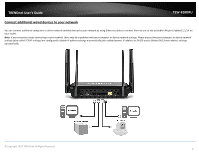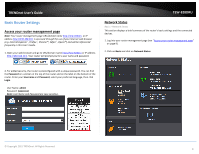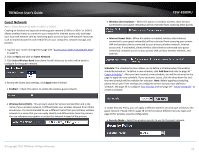TRENDnet AC3200 User's Guide - Page 11
Connect additional wired devices to your network
 |
View all TRENDnet AC3200 manuals
Add to My Manuals
Save this manual to your list of manuals |
Page 11 highlights
TRENDnet User's Guide TEW-828DRU Connect additional wired devices to your network You can connect additional computers or other network enabled devices to your network by using Ethernet cables to connect them to one of the available LAN ports labeled 1,2,3,4 on your router. Note: If you encounter issues connecting to your network, there may be a problem with your computer or device network settings. Please ensure that your computer or device network settings (also called TCP/IP settings) are configured to obtain IP address settings automatically (also called dynamic IP address or DHCP) and to Obtain DNS Server address settings automatically. © Copyright 2014 TRENDnet. All Rights Reserved. 8

© Copyright 2014 TRENDnet. All Rights Reserved.
8
TRENDnet User’s Guide
TEW-828DRU
Connect additional wired devices to your network
You can connect additional computers or other network enabled devices to your network by using Ethernet cables to connect them to one of the available LAN ports labeled 1,2,3,4 on
your router.
Note:
If you encounter issues connecting to your network, there may be a problem with your computer or device network settings. Please ensure that your computer or device network
settings (also called TCP/IP settings) are configured to obtain IP address settings automatically (also called dynamic IP address or DHCP) and to Obtain DNS Server address settings
automatically.