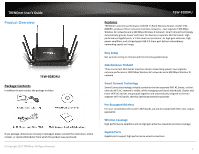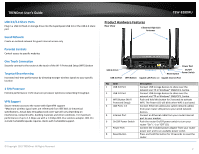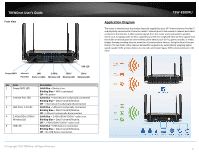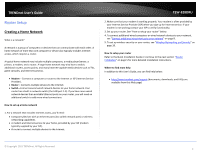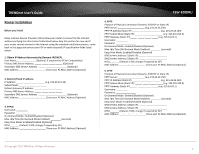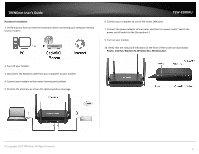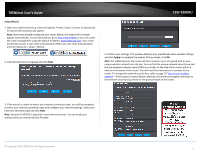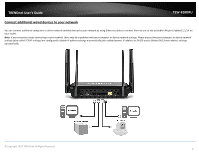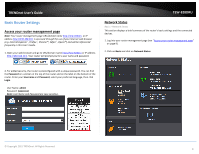TRENDnet AC3200 User's Guide - Page 9
s Guide, Hardware Installation, Power, Internet, Wireless N - modem router
 |
View all TRENDnet AC3200 manuals
Add to My Manuals
Save this manual to your list of manuals |
Page 9 highlights
TRENDnet User's Guide Hardware Installation 1. Verify that you have an Internet connection when connecting your computer directly to your modem. TEW-828DRU 6. Connect your computer to one of the router LAN ports. 7. Connect the power adapter to the router and then to a power outlet. Switch the power on/off switch to the On position (-). 9. Turn on your modem. 10. Verify that the status LED indicators on the front of the router are illuminated: Power, Internet, Wireless N, Wireless AC1, Wireless AC2. 2. Turn off your modem. 3. Disconnect the Network cable from your computer to your modem. 4. Connect your modem to the router Internet port (yellow). 5. Position the antennas as shown for optimal wireless coverage. © Copyright 2015 TRENDnet. All Rights Reserved. 6