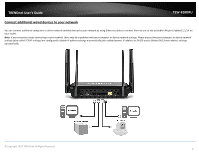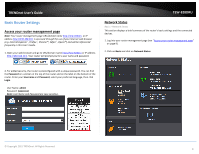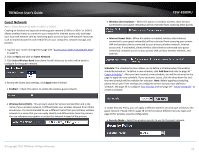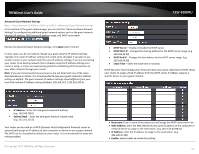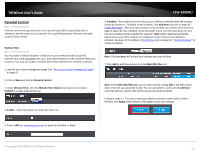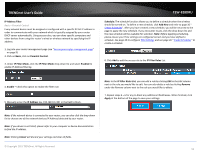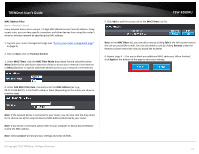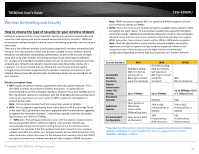TRENDnet AC3200 User's Guide - Page 16
Guest Network, Select Wireless Band - router reviews
 |
View all TRENDnet AC3200 manuals
Add to My Manuals
Save this manual to your list of manuals |
Page 16 highlights
TRENDnet User's Guide Guest Network Basic > Guest Network (2.4GHz or 5GHz1 or 5GHz2) Creating an isolated and separate wireless guest network (2.4GHz or 5GHz1 or 5GHz2) allows wireless clients to connect to your network for Internet access only and keep your local LAN network safe by restricting guest access to your LAN network resources such as shared documents and media files on your computers, network storage, and printers. 1. Log into your router management page (see "Access your router management page" on page 9). 2. Click on Basic and click on Guest Network. 3. Click Select Wireless Band drop-down list will allow you to select which band to configure for the guest network. 3. Review the Guest Zone settings, click Apply when finished. Enabled - Check this option to enable the wireless guest network. TEW-828DRU Wireless Client Isolation - When this option is checked, wireless client devices connected to your guest network(s) will be restricted from accessing other guests. Internet Access Only - When this option is checked, wireless client devices connected to your guest network(s) will be restricted from accessing your private LAN and wireless clients connected to your primary wireless network, Internet access only. If unchecked, allows wireless client devices connected your guest network(s) complete access to your private LAN, primary wireless network, and Internet. Schedule: The schedule function allows you to define a schedule when the wireless should be turned on. To define a new schedule, click Add New and refer to page 36 " Create Schedules". After you have created a new schedule, you will be returned to the page to apply the new schedule. If you encounter issues, click the drop-down list and the new schedule will be available for selection. Note: Before applying scheduling, please ensure your Time settings are configured correct and you have defined a schedule. See page 35 to configure Time Settings and see page 36 " Create Schedules" to create a schedule. Wireless Name (SSID) - This acronym stands for Service Set Identifier and is the name of your wireless network. It differentiates your wireless network from others around you. It is recommended to use a different name from your primary wireless network to a name that you can easily identify and differentiate from the primary. You can reference your guests to access this network instead of the primary. 4. Under Security Policy, you can apply a different wireless security type and key to the guest network. Please refer to page 18 to find out about different security types and page 19 for wireless security configuration. Security Mode - Select the wireless security to use for the guest network. © Copyright 2015 TRENDnet. All Rights Reserved. 13