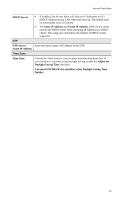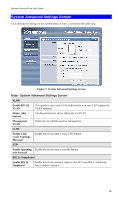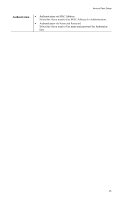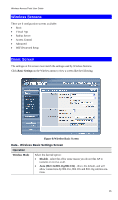TRENDnet TEW-636APB User's Guide - Page 20
Virtual AP Settings, Data - Virtual AP Settings Screen - wpa
 |
UPC - 710931600308
View all TRENDnet TEW-636APB manuals
Add to My Manuals
Save this manual to your list of manuals |
Page 20 highlights
Wireless Access Point User Guide Virtual AP Settings Clicking the Virtual APs link on the Wireless menu will result in a screen like the following. Figure 9: Virtual AP Settings Data - Virtual AP Settings Screen VAPs VAP List All available VAPs are listed. For each VAP, the following data is displayed: • * If displayed before the name of the VAP, this indicates the VAP is currently enabled. If not displayed, the VAP is currently disabled. • VAP Name The current VAP name is displayed. • [SSID] The current SSID associated with this VAP. • Security System The current security system (e.g. WPA-PSK ) is displayed. Enable Button Enable the selected VAP. Configure Button Change the settings for the selected VAP. Disable Button Disable the selected VAP. Isolation Isolate all Virtual APs from each other If this option is enabled, wireless clients using different VAPs (different SSIDs) are isolated from each other, so they will NOT be able to communicate with each other. They will still be able to communicate with other clients using the same profile, unless the "Wireless Separation" setting on the "Advanced" screen has been enabled. 18