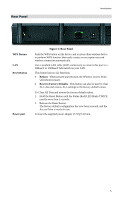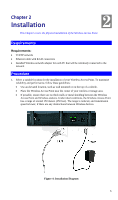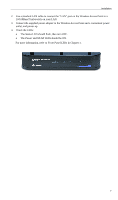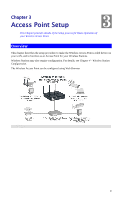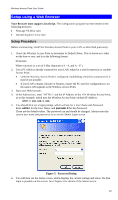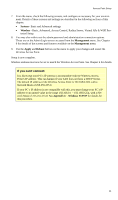TRENDnet TEW-636APB User's Guide - Page 8
Rear Panel, Rear Panel, WPS Button, Reset Button, Reboot, Reset to Factory Defaults - configuration
 |
UPC - 710931600308
View all TRENDnet TEW-636APB manuals
Add to My Manuals
Save this manual to your list of manuals |
Page 8 highlights
Rear Panel Introduction WPS Button LAN Reset Button Power port Figure 3: Rear Panel Push the WPS button on the device and on your other wireless device to perform WPS function that easily creates an encryption-secured wireless connection automatically. Use a standard LAN cable (RJ45 connectors) to connect this port to a 10BaseT or 100BaseT hub/switch on your LAN. This button has two (2) functions: • Reboot. When pressed and released, the Wireless Access Point will reboot (restart). • Reset to Factory Defaults. This button can also be used to clear ALL data and restore ALL settings to the factory default values. To Clear All Data and restore the factory default values: 1. Hold the Reset Button until the Status (Red) LED blinks TWICE, usually more than 5 seconds. 2. Release the Reset Button. The factory default configuration has now been restored, and the Access Point is ready for use. Connect the supplied power adapter (12V@1A) here. 5