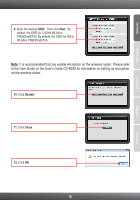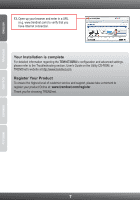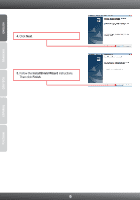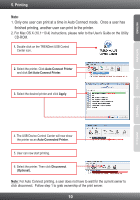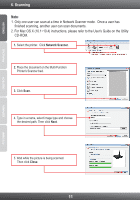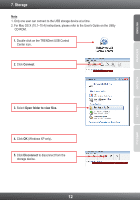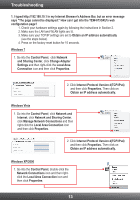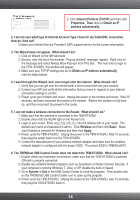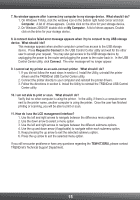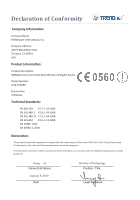TRENDnet TEW-673GRU Quick Installation Guide - Page 13
Scanning
 |
UPC - 710931600445
View all TRENDnet TEW-673GRU manuals
Add to My Manuals
Save this manual to your list of manuals |
Page 13 highlights
ENGLISH FRANÇAIS DEUTSCH 6. Scanning Note: 1. Only one user can scan at a time in Network Scanner mode. Once a user has finished scanning, another user can scan documents. 2. For Mac OS X (10.1~10.4) instructions, please refer to the User's Guide on the Utility CD-ROM. 1. Select the printer. Click Network Scanner. 2. Place the document on the Multi-Function Printer's Scanner bed. 3. Click Scan. 4. Type in a name, select image type and choose the desired path. Then click Next. 5. Wait while the picture is being scanned. Then click Close. 11 ESPAÑOL

ENGLISH
FRANÇAIS
DEUTSCH
ESPAÑOL
ÐÓÑÑÊÈÉ
11
6. Scanning
Note
:
1. Only one user can scan at a time in Network Scanner mode.
Once a user has
finished scanning, another user can scan documents.
2. For Mac OS X (10.1~10.4) instructions, please refer to the User's Guide on the Utility
CD-ROM.
2.
Place the document on the Multi-Function
Printer's Scanner bed.
1.
Select the printer.
Click
Network Scanner
.
3.
Click
Scan
.
4. Type in a name, select image type and choose
the desired path. Then click
Next
.
5. Wait while the picture is being scanned.
Then click
Close
.