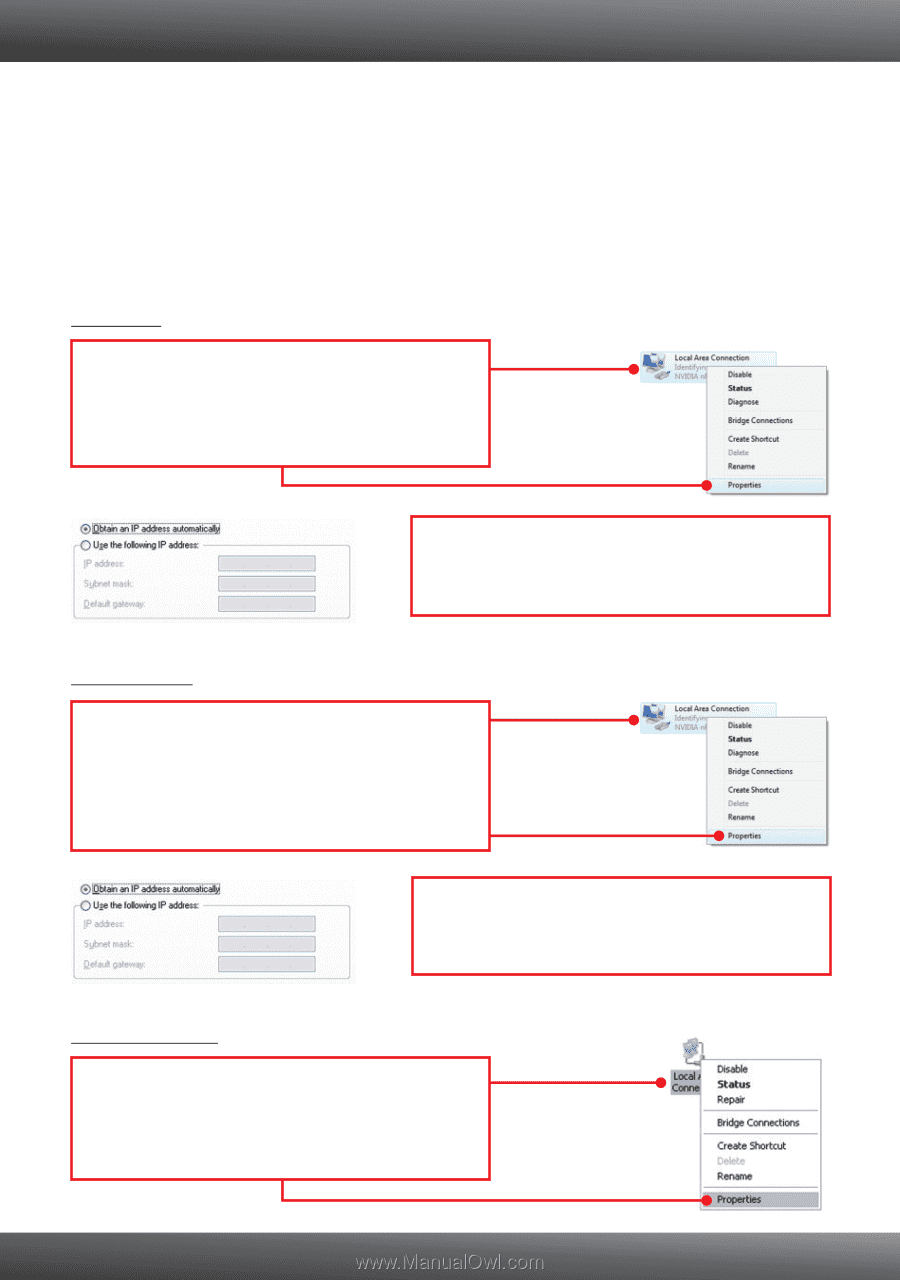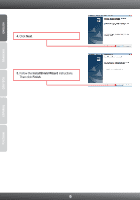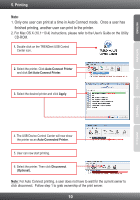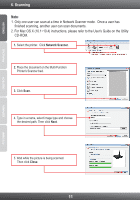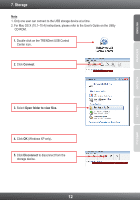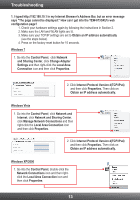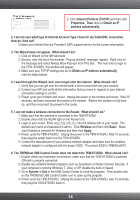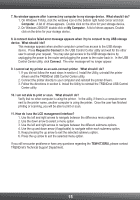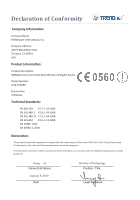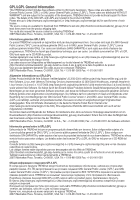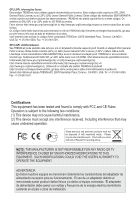TRENDnet TEW-673GRU Quick Installation Guide - Page 15
Troubleshooting - factory reset
 |
UPC - 710931600445
View all TRENDnet TEW-673GRU manuals
Add to My Manuals
Save this manual to your list of manuals |
Page 15 highlights
Troubleshooting 1. I typed http://192.168.10.1 in my Internet Browser's Address Bar, but an error message says "The page cannot be displayed." How can I get into the TEW-673GRU's web configuration page? 1. Check your hardware settings again by following the instructions in Section 2. 2. Make sure the LAN and WLAN lights are lit. 3. Make sure your TCP/IP settings are set to Obtain an IP address automatically (see the steps below). 4. Press on the factory reset button for 15 seconds. Windows 7 1. Go into the Control Panel, click Network and Sharing Center, click Change Adapter Settings and then right-click the Local Area Connection icon and then click Properties. 2. Click Internet Protocol Version 4(TCP/IPv4) and then click Properties. Then click on Obtain an IP address automatically. Windows Vista 1. Go into the Control Panel, click Network and Internet, click Network and Sharing Center, click Manage Network Connections and then right-click the Local Area Connection icon and then click Properties. 2. Click Internet Protocol Version 4(TCP/IPv4) and then click Properties. Then click on Obtain an IP address automatically. Windows XP/2000 1. Go into the Control Panel, double-click the Network Connections icon and then rightclick the Local Area Connection icon and then click Properties. 13