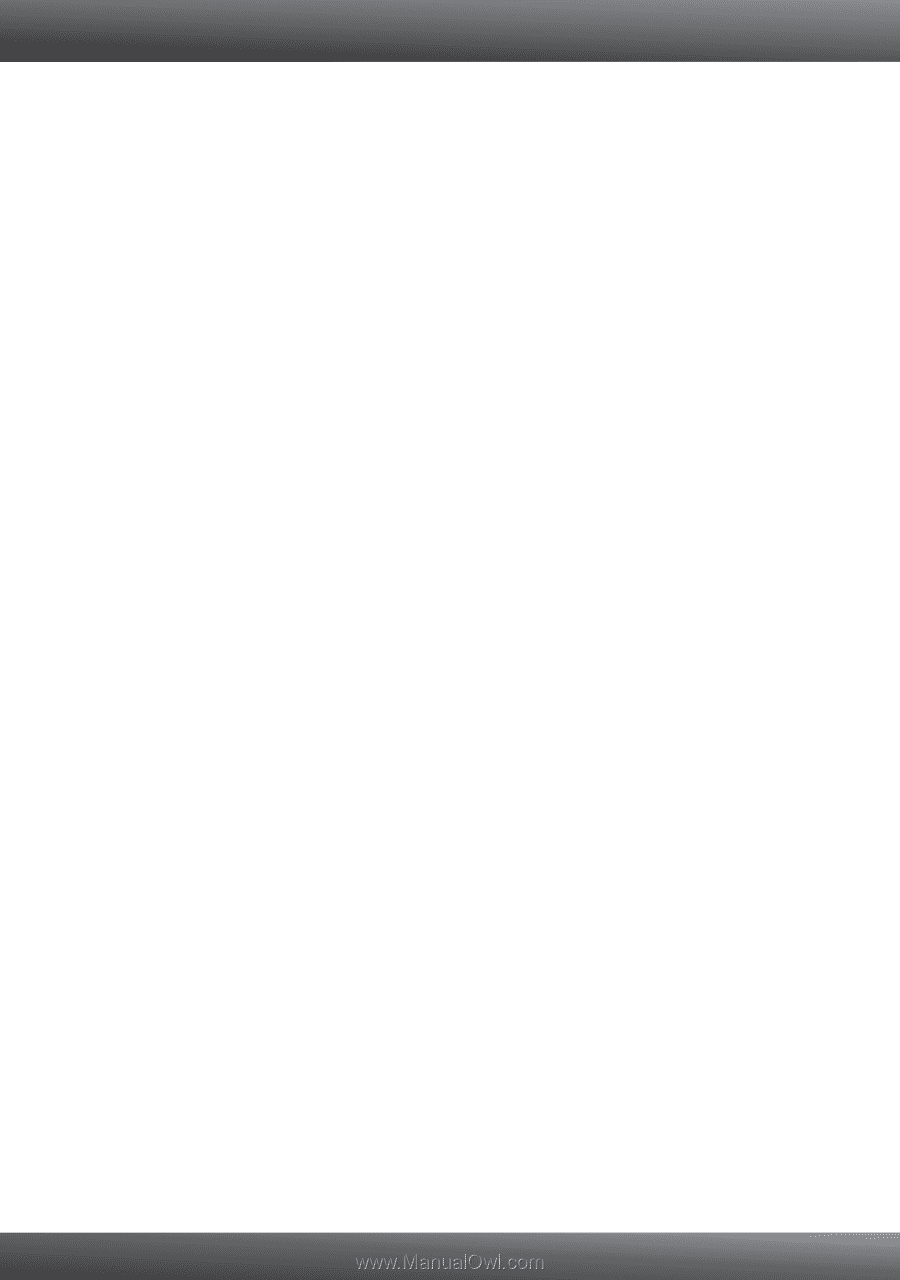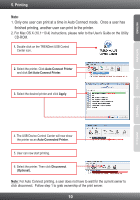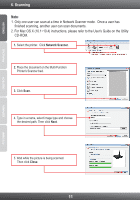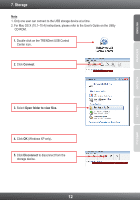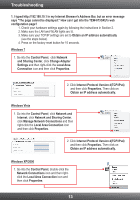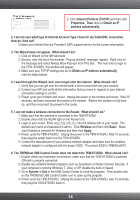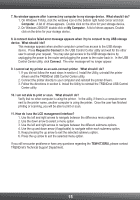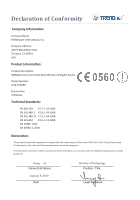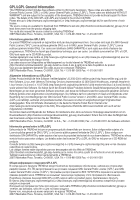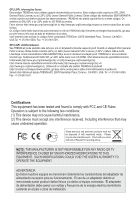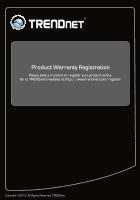TRENDnet TEW-673GRU Quick Installation Guide - Page 17
Request to Connect - problems
 |
UPC - 710931600445
View all TRENDnet TEW-673GRU manuals
Add to My Manuals
Save this manual to your list of manuals |
Page 17 highlights
7. No window appears after I connect my computer to my storage device. What should I do? 1. On Windows 7/Vista, click the windows icon on the bottom right hand corner and click Computer. A list of drives appears. Double click on the drive for your storage device. 2. On Windows 2000/XP, double click on My Computer. A list of drives appears. Double click on the drive for your storage device. 8. A connect device failed error message appears when I try to connect to my USB storage device. What should I do? This message appears when another computer current has access to the USB storage device. Press Request to Connect in the USB Control Center utility and wait for the other user to accept your request. You may also get access to the USB storage device by unplugging the power to the router and plugging the power to the router back in. In the USB Control Center utility, click Connect. The error message will no longer appear. 9. I cannot set my printer as an auto-connect printer. What should I do? 1. If you did not follow the exact steps in section 4. Install the Utility, uninstall the printer drivers and the TRENDnet USB Control Center utility. 2. Connect the printer directly to your computer and reinstall the printer drivers. 3. Follow the directions in section 4. Install the Utility to reinstall the TRENDnet USB Control Center utility. 10. I am not able to print or scan. What should I do? Verify that no other computer is using the printer. In the utility, if there is a computer name next to the printer name, another computer is using the printer. Once the user has finished printing or scanning, you will be able to print or scan. 11. How do I use the LCD management interface? 1. Use the left and right arrows to navigate between the difference menu options. 2. Use the down arrow to select a menu option. 3. Use the left and right arrows to navigate between the different submenu options. 4. Use the up and down arrow (if applicable) to navigate within each submenu option. 5. Keep pressing the up arrow to exit the selected submenu option. 6. Press the up arrow to exit the selected menu option. If you still encounter problems or have any questions regarding the TEW-673GRU, please contact TRENDnet's Technical Support Department. 15