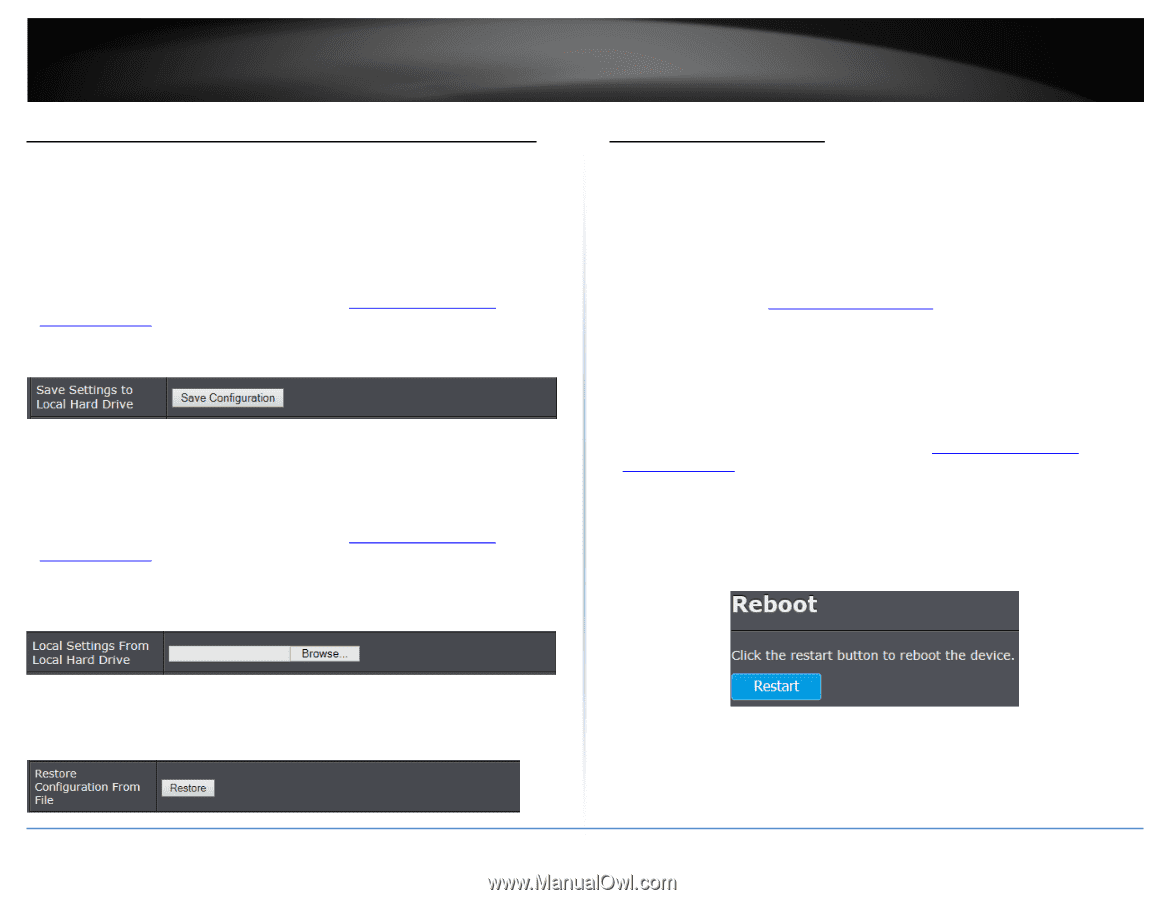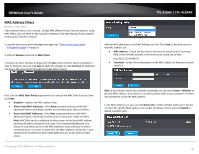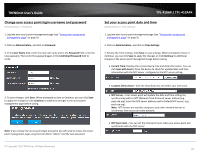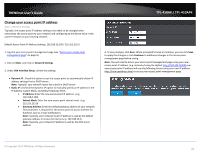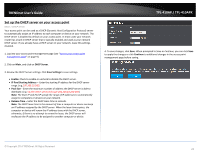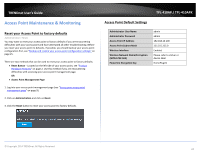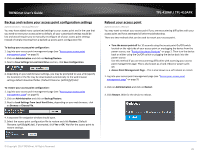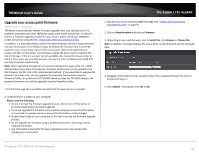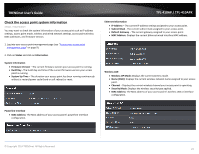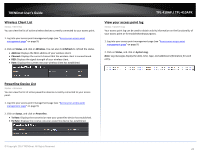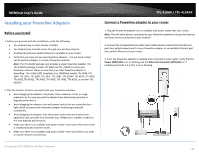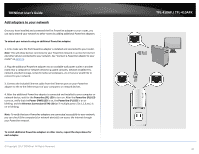TRENDnet TPL-410APK User's Guide - Page 27
Backup and restore your access point configuration settings, Reboot your access point
 |
View all TRENDnet TPL-410APK manuals
Add to My Manuals
Save this manual to your list of manuals |
Page 27 highlights
TRENDnet User's Guide Backup and restore your access point configuration settings Administration > Backup/Restore You may have added many customized settings to your access point and in the case that you need to reset your access point to default, all your customized settings would be lost and would require you to manually reconfigure all of your access point settings instead of simply restoring from a backed up access point configuration file. To backup your access point configuration: 1. Log into your access point management page (see "Access your access point management page" on page 9). 2. Click on Administration and click on Backup/Restore. 3. Next to Save Settings to Local Hard Drive section, click Save Configuration. 4. Depending on your web browser settings, you may be prompted to save a file (specify the location) or the file may be downloaded automatically to the web browser settings default download folder. (Default Filename: tpl410cfg(#).dat) To restore your access point configuration: 1. Log into your access point management page (see "Access your access point management page" on page 9). 2. Click on Administration and click on Backup/Restore. 3. Next to Load Settings From Local Hard Drive, depending on your web browser, click on Browse or Choose File. TPL-410AP / TPL-410APK Reboot your access point Administration >Restart You may want to restart your access point if you are encountering difficulties with your access point and have attempted all other troubleshooting. There are two methods that can be used to restart your access point. • Turn the access point off for 10 seconds using the access point On/Off switch located on the right side of your access point or unplugging the device from the power source, see "Product Hardware Features" on page 2. Then turn the device back on either using the On/Off switch or plugging the device back into the power source. Use this method if you are encountering difficulties with accessing your access point management page. This is also known as a hard reboot or power cycle. OR • Access Point Management Page - This is also known as a soft reboot or restart. 1. Log into your access point management page (see "Access your access point management page" on page 9). 2. Click on Administration and click on Restart. 3. Click Restart. Wait for the device to reboot. 4. A separate file navigation window should open. 5. Select the access point configuration file to restore and click Restore. (Default Filename: tpl410cfg(#).dat). If prompted, click Yes or OK. Wait for the access point to restore settings. © Copyright 2014 TRENDnet. All Rights Reserved. 25