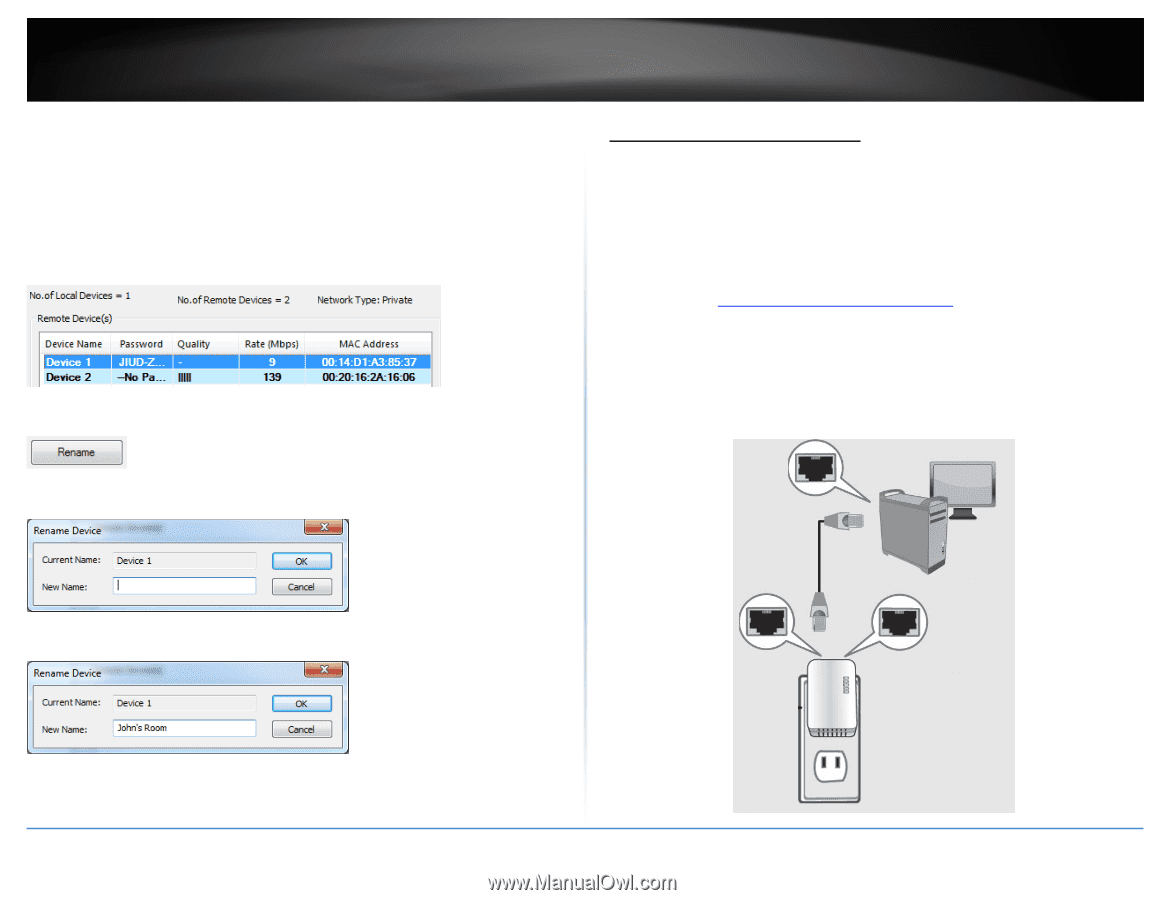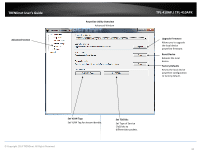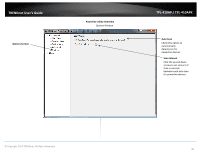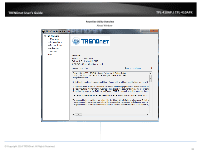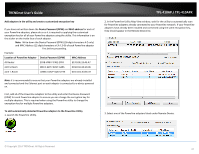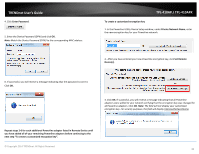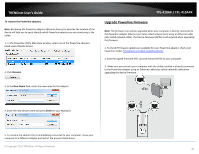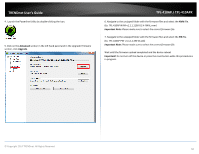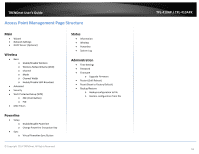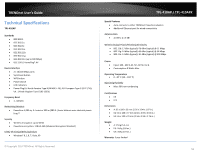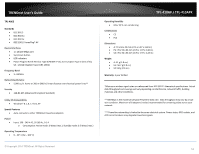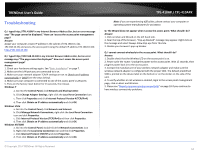TRENDnet TPL-410APK User's Guide - Page 51
Upgrade Powerline Firmware, To rename the Powerline adapters, Rename, New Name, Enter
 |
View all TRENDnet TPL-410APK manuals
Add to My Manuals
Save this manual to your list of manuals |
Page 51 highlights
TRENDnet User's Guide To rename the Powerline adapters Note: Renaming the Powerline adapters (Remote devices) to describe the location of the device will help you to easily identify which Powerline adapter you are monitoring in the utility. 1. In the Powerline Utility Map View window, select one of the Powerline adapters listed under Remote Device. 2. Click Rename. TPL-410AP / TPL-410APK Upgrade Powerline Firmware Note: The firmware can only be upgraded when your computer is directly connected to the Powerline adapter Ethernet port (also called network port) using an Ethernet cable (also called network cable). The Device Password (DPW) is not required when upgrading the firmware. 1. To check if firmware updates are available for your Powerline adapter, check your Powerline model. http://www.trendnet.com/downloads/ 2. Save the zipped firmware file (.zip) and extract the file to your computer. 3. Make sure you connect your computer with the utility installed is directly connected to the Powerline adapter using an Ethernet cable (also called network) cable when upgrading the device firmware. 3. In the New Name field, enter the new name for the adapter. 4. Enter the new device name and press Enter on your keyboard. 5. To rename the adapter that is immediately connected to your computer, move your computer to a different adapter and restart the process listed above. © Copyright 2014 TRENDnet. All Rights Reserved. 49