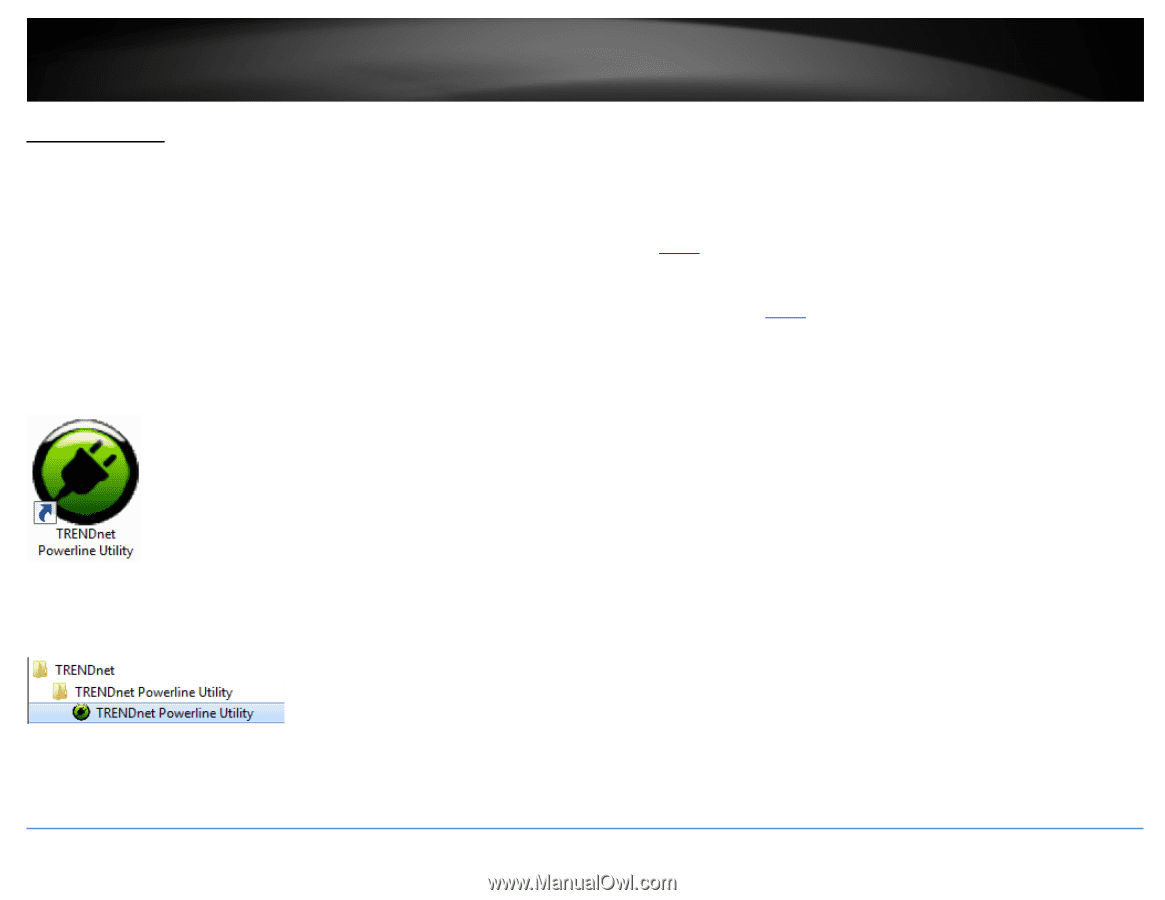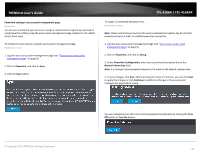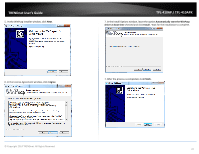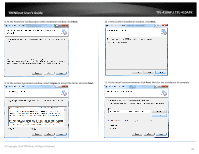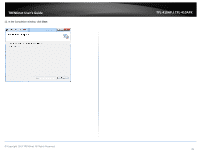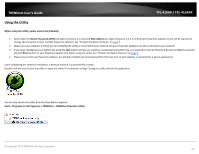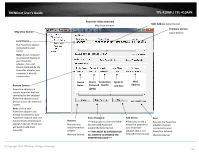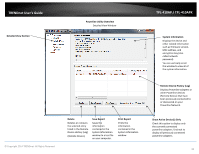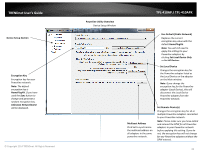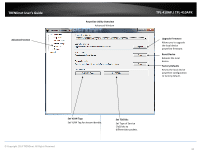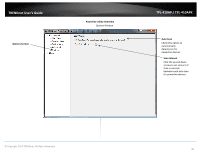TRENDnet TPL-410APK User's Guide - Page 42
Using the Utility, Start > Programs or All Programs > TRENDnet, > TRENDnet Powerline Utility
 |
View all TRENDnet TPL-410APK manuals
Add to My Manuals
Save this manual to your list of manuals |
Page 42 highlights
TRENDnet User's Guide TPL-410AP / TPL-410APK Using the Utility Before using the utility, please ensure the following: • Write down the Device Password (DPW) (16-digit characters A-Z only) and MAC Address (12-digit characters a-f, A-F, 0-9) of each Powerline adapter as this will be required to change the encryption key for multiple Powerline adapters. See "Product Hardware Features" on page 2. • Make sure your computer in which you are installing the utility is connected to your network and your Powerline adapters are also connected to your network. • If you have changed your encryption key using the Sync button and you are creating a customized encryption key, it is required to reset all Powerline devices to defaults using the physical Reset button on your Powerline adapter first before using the utility. See "Product Hardware Features" on page 2. • Please ensure that your Powerline adapters are already installed and connected and the Ethernet port on each adapter is connected to a device powered on. Upon completing the software installation, a desktop shortcut is automatically created. Double-click the icon to start the utility or open the utility if it is already running. Closing the utility will exit the application. You can also launch the utility from the Start Menu programs. Start > Programs (or All Programs) > TRENDnet > TRENDnet Powerline Utility © Copyright 2014 TRENDnet. All Rights Reserved. 40