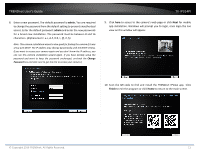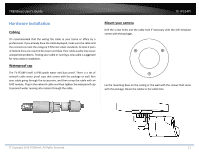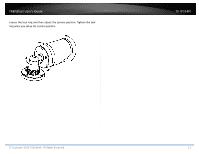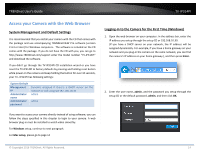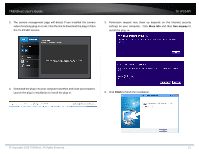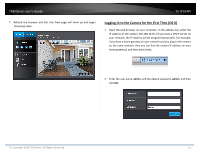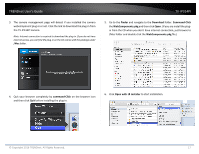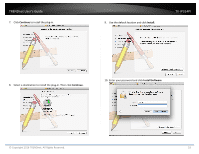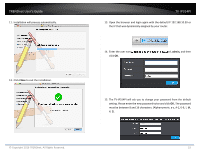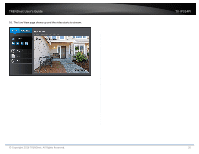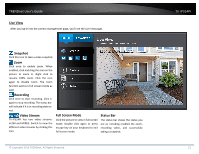TRENDnet TV-IP314PI Users Guide - Page 16
Logging, in to the Camera for the First Time OS X - default ip address
 |
View all TRENDnet TV-IP314PI manuals
Add to My Manuals
Save this manual to your list of manuals |
Page 16 highlights
TRENDnet User's Guide TV‐IP314PI 7. Refresh the browser and the Live View page will show up and begin streaming video. Logging‐in to the Camera for the First Time (OS X) 1. Open the web browser on your computer. In the address bar, enter the IP address of the camera 192.168.10.30. (If you have a DHCP server on your network, the IP address will be assigned dynamically. For example, if you have a home gateway on your network and you plug‐in the camera on the same network, then you can find the camera IP address on your home gateway), and then press Enter. 2. Enter the user name, admin, and the default password, admin, and then click OK. © Copyright 2016 TRENDnet. All Rights Reserved. 16

TRENDnet User’s Guide
TV
‐
IP314PI
© Copyright 2016 TRENDnet. All Rights Reserved.
16
7.
Refresh the browser and the Live View page will show up and begin
streaming video.
Logging
‐
in to the Camera for the First Time (OS X)
1.
Open the web browser on your computer
.
In the address bar, enter the
IP address of the camera 192.168.10.30. (If you have a DHCP server on
your network, the IP address will be assigned dynamically. For example,
if you have a home gateway on your network and you plug
‐
in the camera
on the same network, then you can find the camera IP address on your
home gateway), and then press Enter
.
2.
Enter the user name,
admin
, and the default password,
admin
, and then
click
OK
.