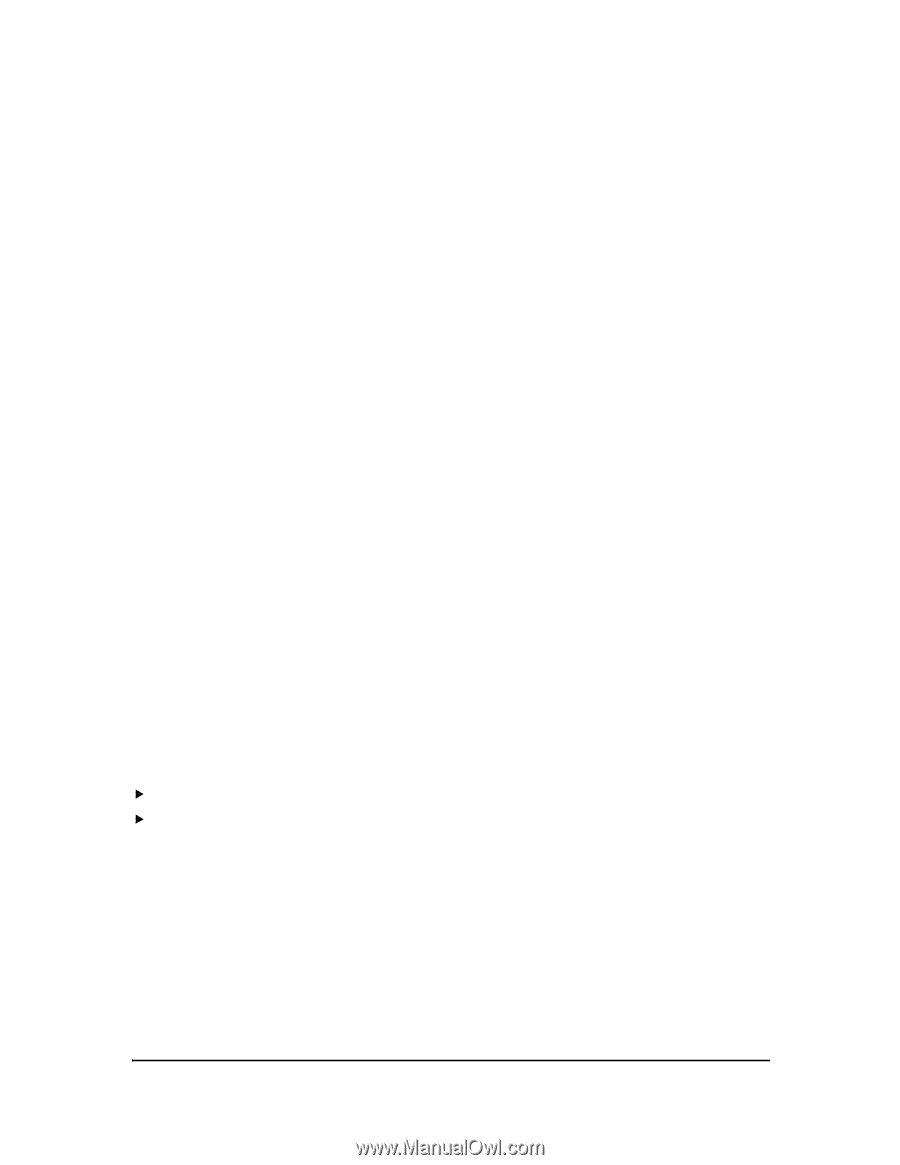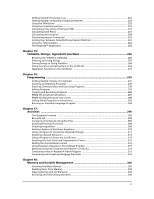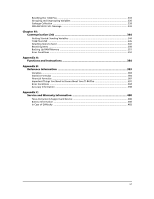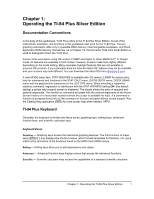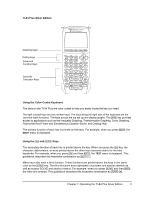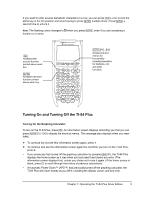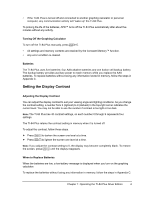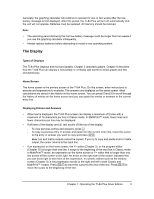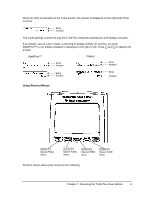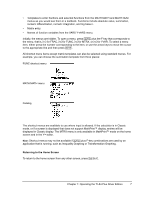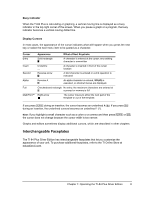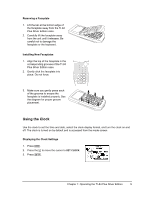Texas Instruments TI-84 PLUS SILV Guidebook - Page 11
Setting the Display Contrast, Turning Off the Graphing Calculator, Batteries
 |
View all Texas Instruments TI-84 PLUS SILV manuals
Add to My Manuals
Save this manual to your list of manuals |
Page 11 highlights
• If the TI-84 Plus is turned off and connected to another graphing calculator or personal computer, any communication activity will "wake up" the TI-84 Plus. To prolong the life of the batteries, APD™ turns off the TI-84 Plus automatically after about five minutes without any activity. Turning Off the Graphing Calculator To turn off the TI-84 Plus manually, press y M. • All settings and memory contents are retained by the Constant Memory™ function. • Any error condition is cleared. Batteries The TI-84 Plus uses five batteries: four AAA alkaline batteries and one button cell backup battery. The backup battery provides auxiliary power to retain memory while you replace the AAA batteries. To replace batteries without losing any information stored in memory, follow the steps in Appendix C. Setting the Display Contrast Adjusting the Display Contrast You can adjust the display contrast to suit your viewing angle and lighting conditions. As you change the contrast setting, a number from 0 (lightest) to 9 (darkest) in the top-right corner indicates the current level. You may not be able to see the number if contrast is too light or too dark. Note: The TI-84 Plus has 40 contrast settings, so each number 0 through 9 represents four settings. The TI-84 Plus retains the contrast setting in memory when it is turned off. To adjust the contrast, follow these steps. f Press y } to darken the screen one level at a time. f Press y † to lighten the screen one level at a time. Note: If you adjust the contrast setting to 0, the display may become completely blank. To restore the screen, press y } until the display reappears. When to Replace Batteries When the batteries are low, a low-battery message is displayed when you turn on the graphing calculator. To replace the batteries without losing any information in memory, follow the steps in Appendix C. Chapter 1: Operating the TI-84 Plus Silver Edition 4