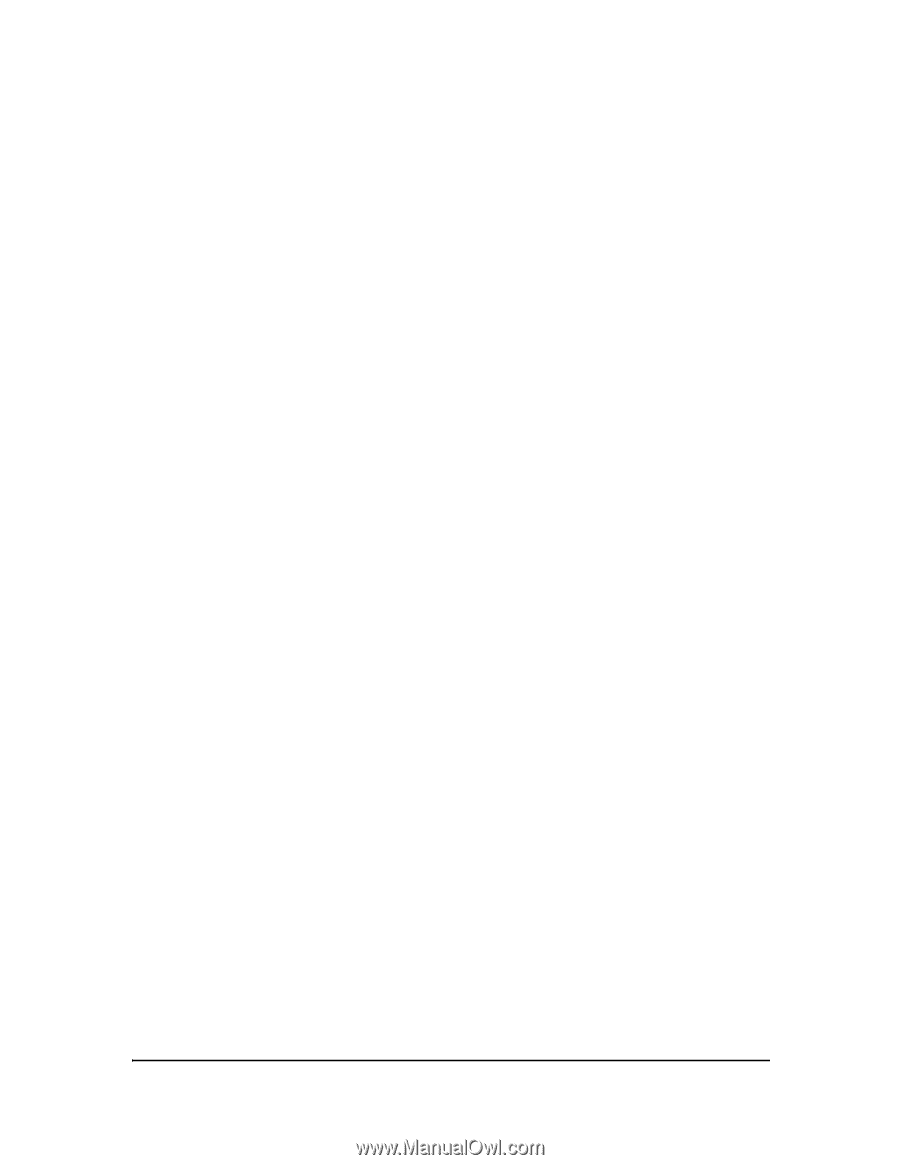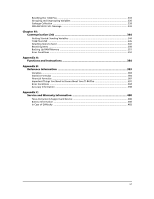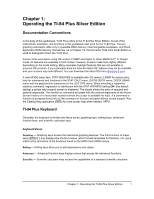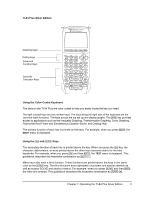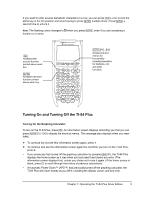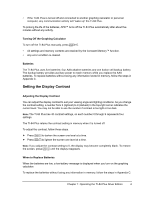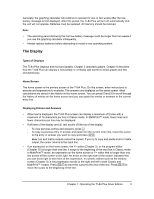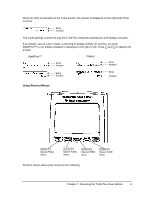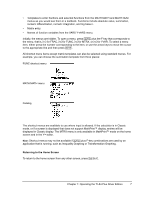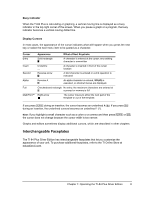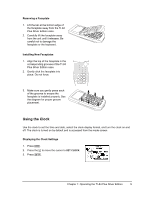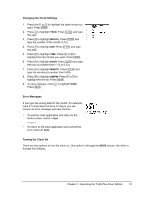Texas Instruments TI-84 PLUS SILV Guidebook - Page 12
The Display, Types of Displays, Home Screen, Displaying Entries and Answers
 |
View all Texas Instruments TI-84 PLUS SILV manuals
Add to My Manuals
Save this manual to your list of manuals |
Page 12 highlights
Generally, the graphing calculator will continue to operate for one or two weeks after the lowbattery message is first displayed. After this period, the TI-84 Plus will turn off automatically and the unit will not operate. Batteries must be replaced. All memory should be retained. Note: • The operating period following the first low-battery message could be longer than two weeks if you use the graphing calculator infrequently. • Always replace batteries before attempting to install a new operating system. The Display Types of Displays The TI-84 Plus displays both text and graphs. Chapter 3 describes graphs. Chapter 9 describes how the TI-84 Plus can display a horizontally or vertically split screen to show graphs and text simultaneously. Home Screen The home screen is the primary screen of the TI-84 Plus. On this screen, enter instructions to execute and expressions to evaluate. The answers are displayed on the same screen. Most calculations are stored in the history on the home screen. You can press } and † to scroll through the history of entries on the home screen and you can paste the entries or answers to the current entry line. Displaying Entries and Answers • When text is displayed, the TI-84 Plus screen can display a maximum of 8 lines with a maximum of 16 characters per line in Classic mode. In MathPrint™ mode, fewer lines and fewer characters per line may be displayed. • If all lines of the display are full, text scrolls off the top of the display. - To view previous entries and answers, press }. - To copy a previous entry or answer and paste it to the current entry line, move the cursor to the entry or answer you want to copy and press Í. Note: List and matrix outputs cannot be copied. If you try to copy and paste a list or matrix output, the cursor returns to the input line. • If an expression on the home screen, the Y= editor (Chapter 3), or the program editor (Chapter 16) is longer than one line, it wraps to the beginning of the next line in Classic mode. In MathPrint™ mode, an expression on the home screen or Y= editor that is longer than one line scrolls off the screen to the right. An arrow on the right side of the screen indicates that you can scroll right to see more of the expression. In numeric editors such as the window screen (Chapter 3), a long expression scrolls to the right and left in both Classic and MathPrint™ modes. Press y ~ to move the cursor to the end of the line. Press y | to move the cursor to the beginning of the line. Chapter 1: Operating the TI-84 Plus Silver Edition 5