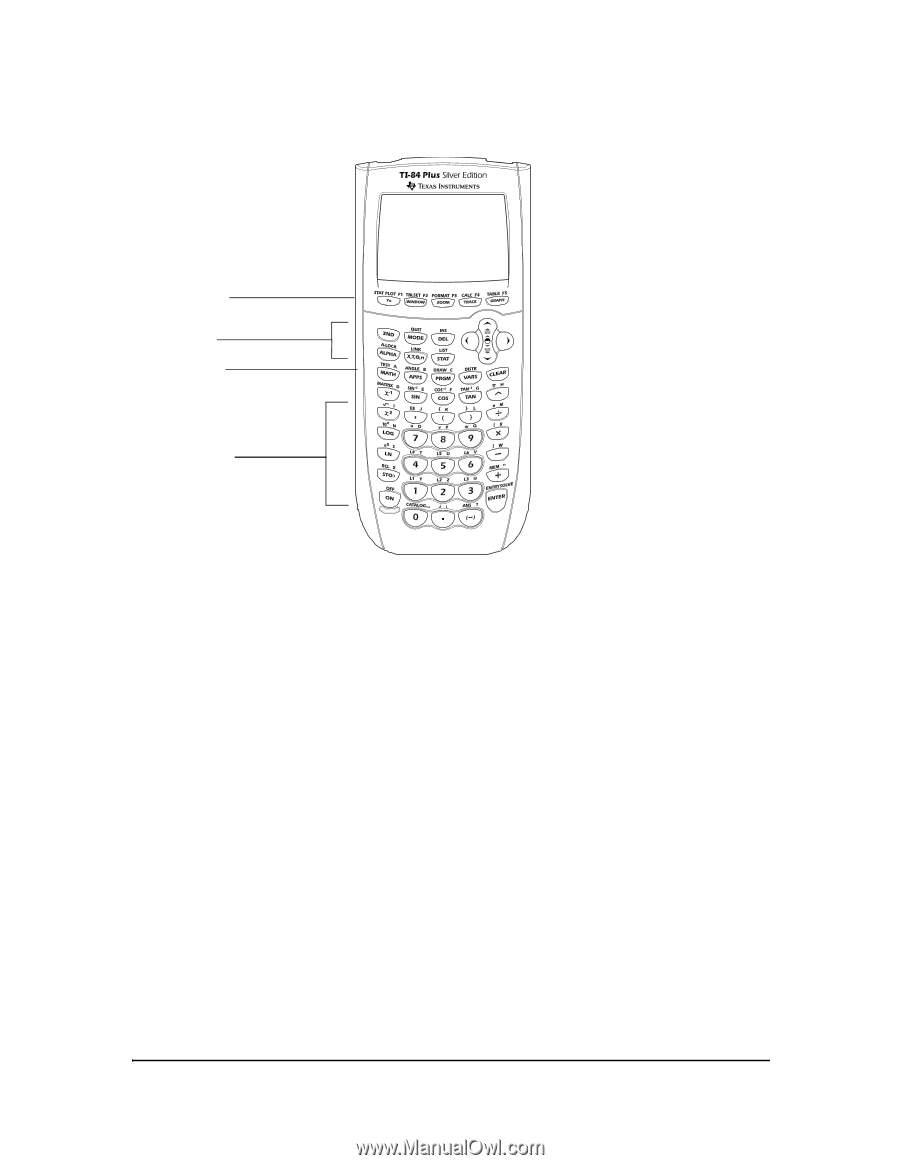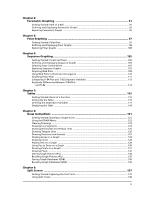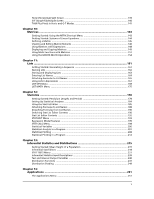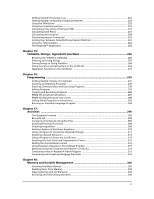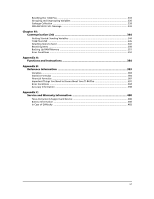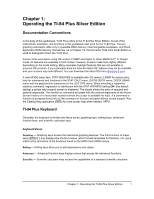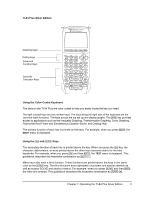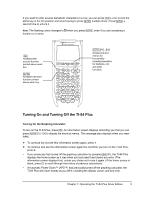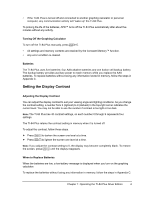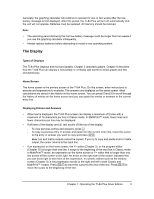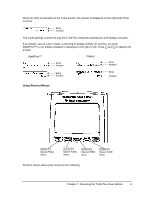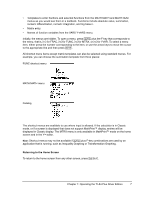Texas Instruments TI-84 PLUS SILV Guidebook - Page 9
TI-84 Plus Silver Edition, Using the Color, Coded Keyboard, Using - 84 plus silver edition applications
 |
View all Texas Instruments TI-84 PLUS SILV manuals
Add to My Manuals
Save this manual to your list of manuals |
Page 9 highlights
TI-84 Plus Silver Edition Graphing Keys Editing Keys Advanced Function Keys Scientific Calculator Keys Using the Color.Coded Keyboard The keys on the TI-84 Plus are color-coded to help you easily locate the key you need. The light colored keys are the number keys. The keys along the right side of the keyboard are the common math functions. The keys across the top set up and display graphs. The Œ key provides access to applications such as the Inequality Graphing, Transformation Graphing, Conic Graphing, Polynomial Root Finder and Simultaneous Equation Solver, and Catalog Help. The primary function of each key is printed on the keys. For example, when you press , the MATH menu is displayed. Using the y and ƒ Keys The secondary function of each key is printed above the key. When you press the y key, the character, abbreviation, or word printed above the other keys becomes active for the next keystroke. For example, when you press y and then , the TEST menu is displayed. This guidebook describes this keystroke combination as y :. Many keys also have a third function. These functions are printed above the keys in the same color as the ƒ key. The third functions enter alphabetic characters and special symbols as well as access SOLVE and shortcut menus. For example, when you press ƒ and then , the letter A is entered. This guidebook describes this keystroke combination as ƒ [A]. Chapter 1: Operating the TI-84 Plus Silver Edition 2