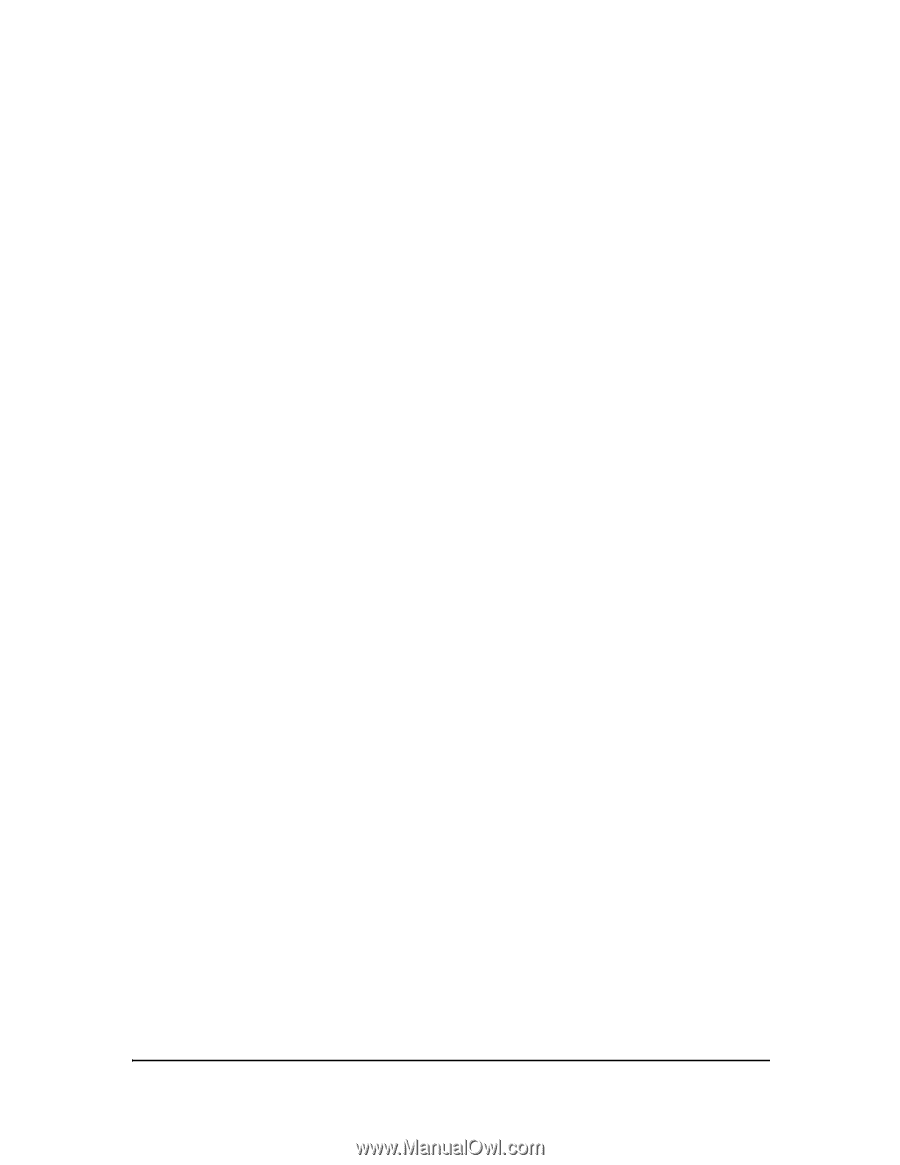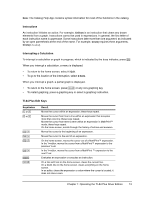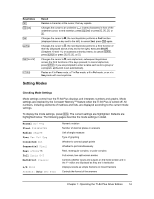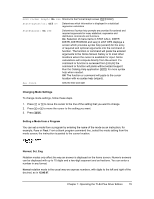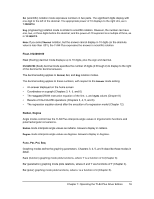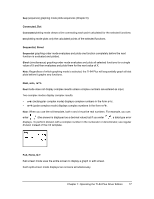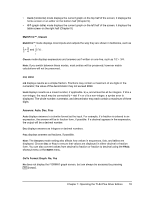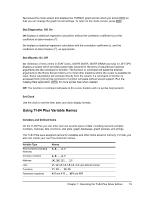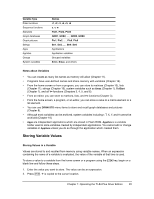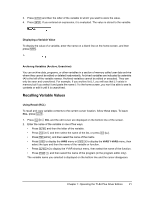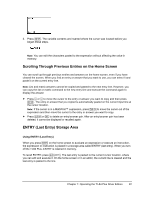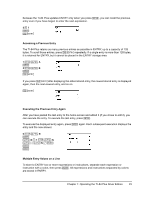Texas Instruments TI-84 PLUS SILV Guidebook - Page 25
MathPrint™, Classic, n/d, Un/d, Answers: Auto, Dec, Frac, GoTo Format Graph: No, Yes - plus silver
 |
View all Texas Instruments TI-84 PLUS SILV manuals
Add to My Manuals
Save this manual to your list of manuals |
Page 25 highlights
• Horiz (horizontal) mode displays the current graph on the top half of the screen; it displays the home screen or an editor on the bottom half (Chapter 9). • G-T (graph-table) mode displays the current graph on the left half of the screen; it displays the table screen on the right half (Chapter 9). MathPrint™, Classic MathPrint™ mode displays most inputs and outputs the way they are shown in textbooks, such as 2 1-2 + 3-4 and ∫x2dx . 1 Classic mode displays expressions and answers as if written on one line, such as 1/2 + 3/4. Note: If you switch between these modes, most entries will be preserved; however matrix calculations will not be preserved. n/d, Un/d n/d displays results as a simple fraction. Fractions may contain a maximum of six digits in the numerator; the value of the denominator may not exceed 9999. Un/d displays results as a mixed number, if applicable. U, n, and d must be all be integers. If U is a non-integer, the result may be converted U ... n/d. If n or d is a non-integer, a syntax error is displayed. The whole number, numerator, and denominator may each contain a maximum of three digits. Answers: Auto, Dec, Frac Auto displays answers in a similar format as the input. For example, if a fraction is entered in an expression, the answer will be in fraction form, if possible. If a decimal appears in the expression, the output will be a decimal number. Dec displays answers as integers or decimal numbers. Frac displays answers as fractions, if possible. Note: The Answers mode setting also affects how values in sequences, lists, and tables are displayed. Choose Dec or Frac to ensure that values are displayed in either decimal or fraction form. You can also convert values from decimal to fraction or fraction to decimal using the FRAC shortcut menu or the MATH menu. GoTo Format Graph: No, Yes No does not display the FORMAT graph screen, but can always be accessed by pressing y .. Chapter 1: Operating the TI-84 Plus Silver Edition 18