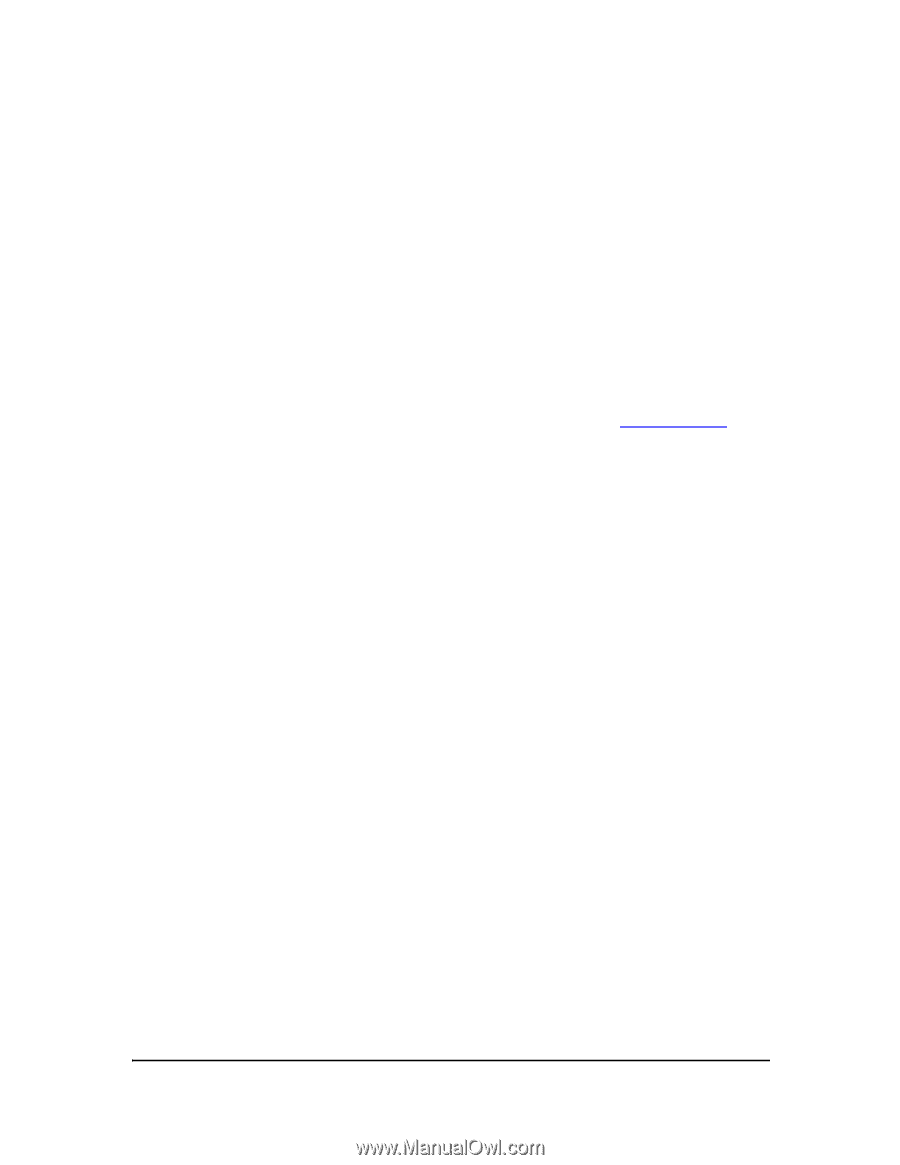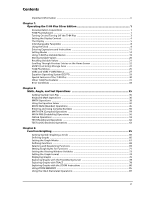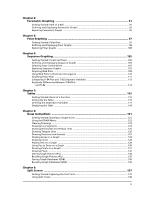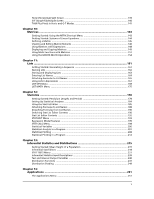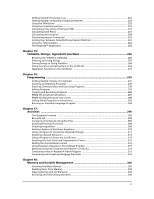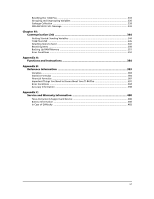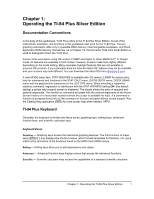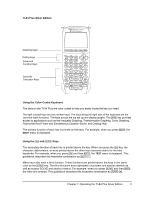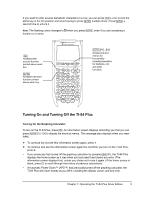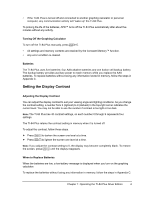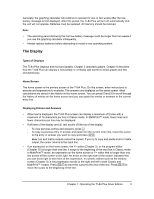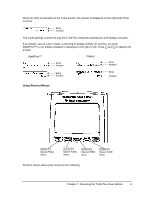Texas Instruments TI-84 PLUS SILV Guidebook - Page 8
Operating the TI-84 Plus Silver Edition, Documentation Conventions, TI-84 Plus Keyboard - 84 plus silver apps
 |
View all Texas Instruments TI-84 PLUS SILV manuals
Add to My Manuals
Save this manual to your list of manuals |
Page 8 highlights
Chapter 1: Operating the TI-84 Plus Silver Edition Documentation Conventions In the body of this guidebook, TI-84 Plus refers to the TI-84 Plus Silver Edition, but all of the instructions, examples, and functions in this guidebook also work for the TI-84 Plus. The two graphing calculators differ only in available RAM memory, interchangeable faceplates, and Flash application ROM memory. Sometimes, as in Chapter 19, the full name TI-84 Plus Silver Edition is used to distinguish it from the TI-84 Plus. Screen shots were taken using OS version 2.53MP and higher in either MathPrint™ or Classic mode. All features are available in both modes; however, screens make look slightly different depending on the mode setting. Many examples highlight features that are not available in previous OS versions. If your calculator does not have the latest OS, features may not be available and your screens may look different. You can download the latest OS from education.ti.com. A new MODE menu item, STAT WIZARDS is available with OS version 2.55MP for syntax entry help for commands and functions in the STAT CALC menu, DISTR DISTR menu, DISTR DRAW menu and the seq( function (sequence) in the LIST OPS menu. When selecting a supported statistics command, regression or distribution with the STAT WIZARDS setting ON: (the default setting) a syntax help (wizard) screen is displayed. The wizard allows the entry of required and optional arguments. The function or command will paste with the entered arguments to the Home Screen history or in most other locations where the cursor is available for input. If a command or function is accessed from N the command or function will paste without wizard support. Run the Catalog Help application (Œ) for more syntax help when needed. APPS TI-84 Plus Keyboard Generally, the keyboard is divided into these zones: graphing keys, editing keys, advanced function keys, and scientific calculator keys. Keyboard Zones Graphing - Graphing keys access the interactive graphing features. The third function of these keys (t ^-a) displays the shortcut menus, which include templates for fractions, n/d, quick matrix entry, and some of the functions found on the MATH and VARS menus. Editing - Editing keys allow you to edit expressions and values. Advanced - Advanced function keys display menus that access the advanced functions. Scientific - Scientific calculator keys access the capabilities of a standard scientific calculator. Chapter 1: Operating the TI-84 Plus Silver Edition 1