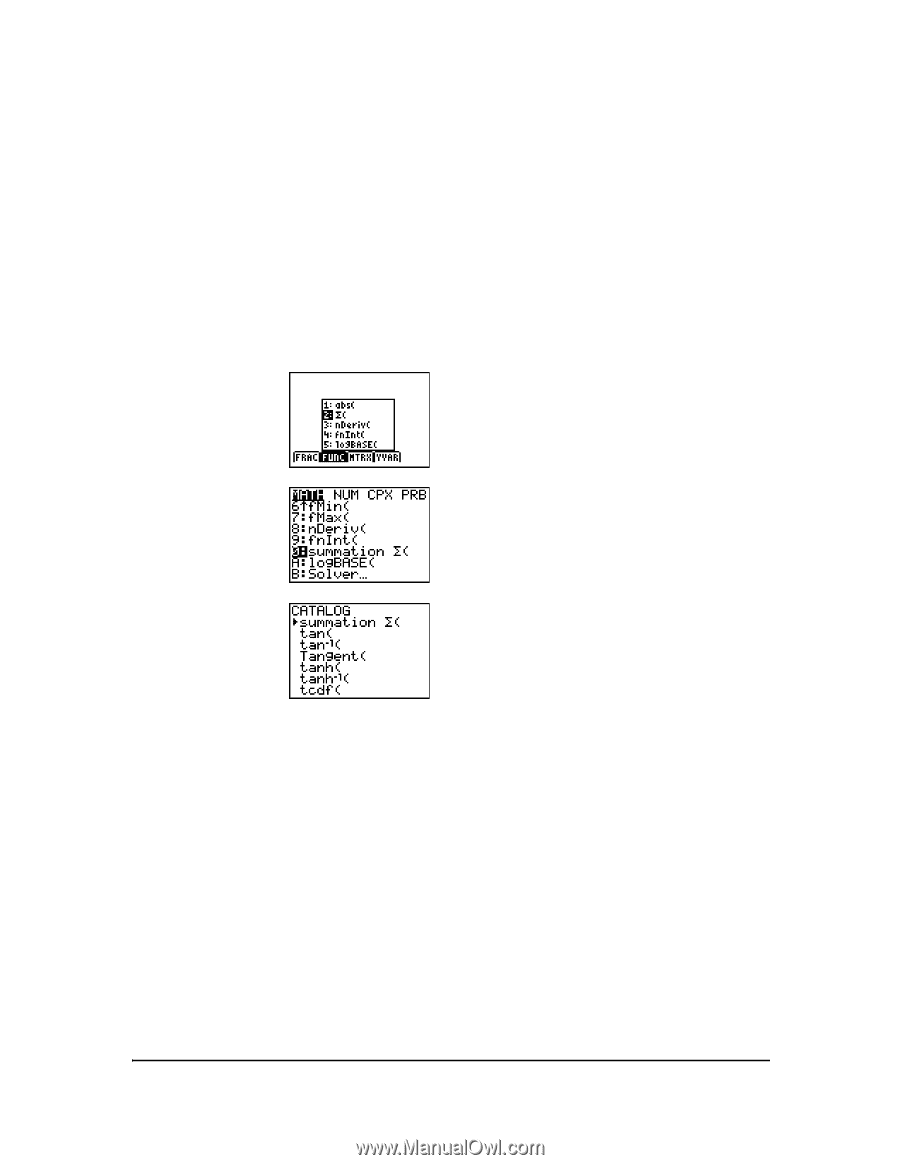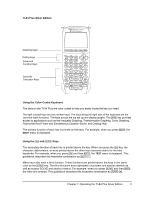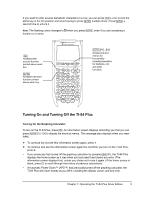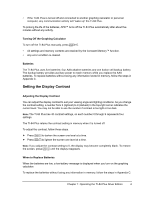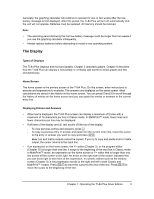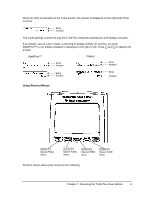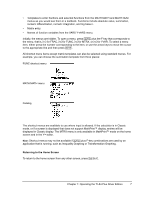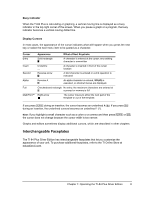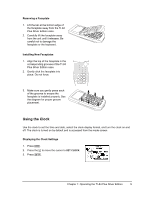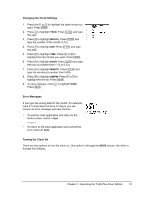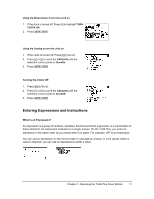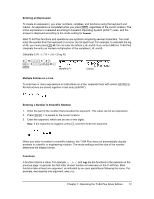Texas Instruments TI-84 PLUS SILV Guidebook - Page 14
Returning to the Home Screen - plus silver edition calculator
 |
View all Texas Instruments TI-84 PLUS SILV manuals
Add to My Manuals
Save this manual to your list of manuals |
Page 14 highlights
• Templates to enter fractions and selected functions from the MATH MATH and MATH NUM menus as you would see them in a textbook. Functions include absolute value, summation, numeric differentiation, numeric integration, and log base n. • Matrix entry. • Names of function variables from the VARS Y-VARS menu. Initially, the menus are hidden. To open a menu, press t plus the F-key that corresponds to the menu, that is, ^ for FRAC, _ for FUNC, ` for MTRX, or a for YVAR. To select a menu item, either press the number corresponding to the item, or use the arrow keys to move the cursor to the appropriate line and then press Í. All shortcut menu items except matrix templates can also be selected using standard menus. For example, you can choose the summation template from three places: FUNC shortcut menu MATH MATH menu Catalog The shortcut menus are available to use where input is allowed. If the calculator is in Classic mode, or if a screen is displayed that does not support MathPrint™ display, entries will be displayed in Classic display. The MTRX menu is only available in MathPrint™ mode on the home screen and in the Y= editor. Note: Shortcut menus may not be available if t plus F-key combinations are used by an application that is running, such as Inequality Graphing or Transformation Graphing. Returning to the Home Screen To return to the home screen from any other screen, press y 5. Chapter 1: Operating the TI-84 Plus Silver Edition 7