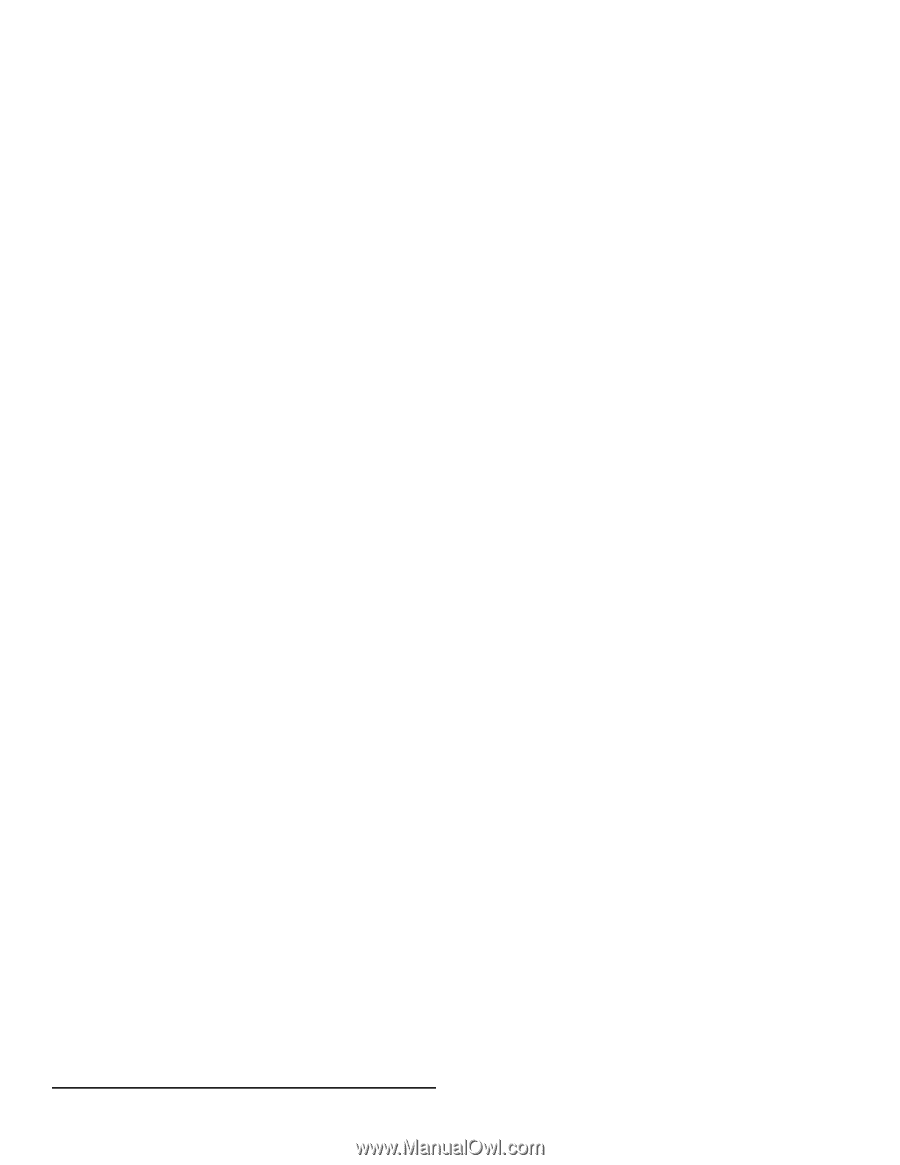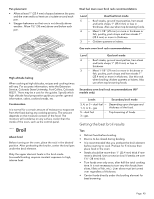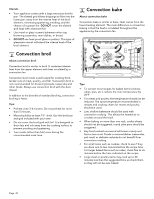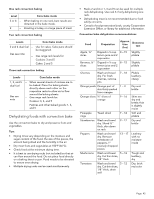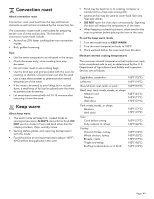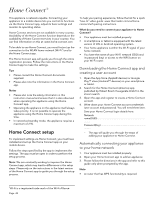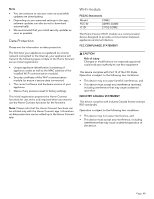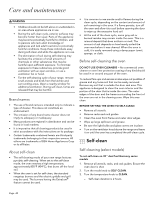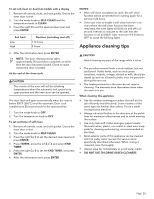Thermador PRG305WH Instructions for Use - Page 47
Home Connect®
 |
View all Thermador PRG305WH manuals
Add to My Manuals
Save this manual to your list of manuals |
Page 47 highlights
Home Connect® This appliance is network-capable. Connecting your appliance to a mobile device lets you control its functions via the Home Connect app, adjust its basic settings and monitor its operating status. Home Connect services are not available in every country. Availability of the Home Connect function depends on the availability of Home Connect services in your country. You can find information on this at: www.home-connect.com. To be able to use Home Connect, you must first set up the connection to the WLAN home network (Wi-Fi1) and to the Home Connect app. The Home Connect app will guide you through the entire registration process. Follow the instructions in the Home Connect app to make the settings. Tips • Please consult the Home Connect documents supplied. • Please also note the information in the Home Connect app. Notes • Please also note the safety information in this instruction manual and ensure that it is also observed when operating the appliance using the Home Connect app. • Operating the appliance on the appliance itself always takes priority. It is not possible to operate the appliance using the Home Connect app during this time. • In networked standby mode, the appliance requires a maximum of 2 W. Home Connect setup To implement settings via Home Connect, you must have installed and set up the Home Connect app on your mobile device. Follow the steps specified by the app to implement the settings. The app must be open in order to perform the setup process. Note: We are constantly working to improve the Home Connect app, which may lead to differences in the setup steps. Please rely on the instructions in the latest version of the Home Connect app to guide you through the setup process. To help your pairing experience, follow the link for a quick 'how-to' video guide: www.thermador.com/us/homeconnect/wifi-pairing-instructions. What do you need to connect your appliance to Home Connect? • Your appliance must be installed properly. • A smartphone or tablet is equipped with the latest version of iOS or Android operating system. • Your home appliance is within the Wi-Fi signal of your home network. • You have the name of your Wi-Fi network (SSID) and its password (key) or access to the WPS button on your Wi-Fi router. Downloading the Home Connect app and creating a user account 1. Open the App Store (Apple® devices) or Google Play™ store (Android™ devices) on your smartphone or tablet. 2. Search for the Home Connect (America) app published by Robert Bosch Hausgeräte GmbH in the store's search. 3. Open the app and register to create a Home Connect account. 4. Write down your Home Connect account credentials (user account and password). You will need them later. Save your Home Connect login details here: Network name(SSID Password(Key - The app will guide you through the steps of adding your appliance to Home Connect. Automatically connecting your appliance to your home network 1. Your appliance must be installed properly. 2. Open your Home Connect app to add an appliance. 3. Please follow the directions in the app and refer to this guide only when prompted by the app. Note • A router that has WPS functionality is required. 1Wi-Fi is a registered trade mark of the Wi-Fi Alliance. Page. 45