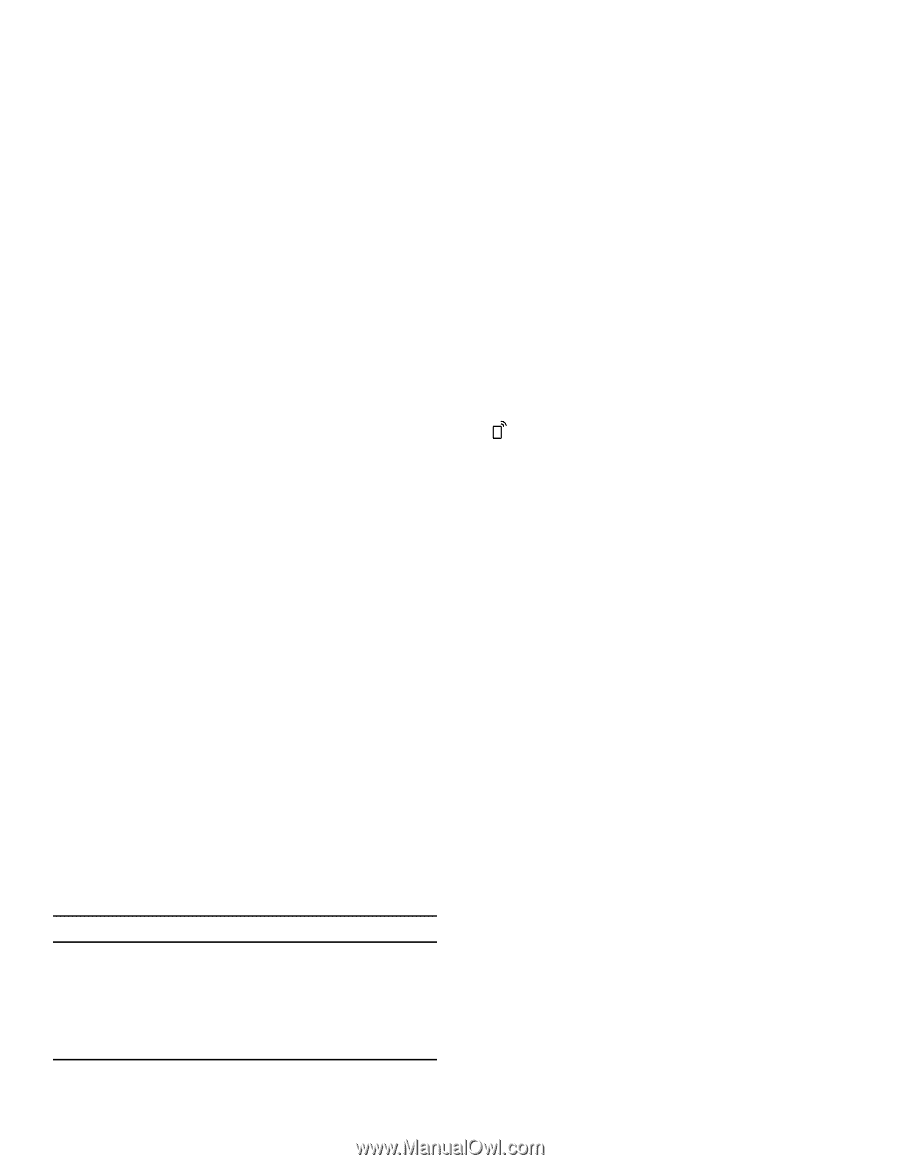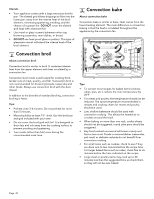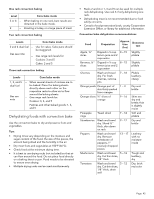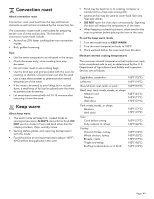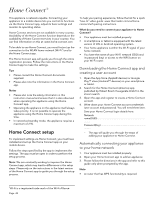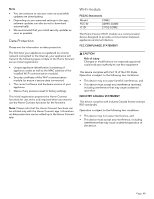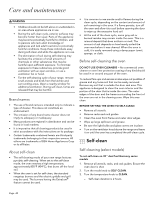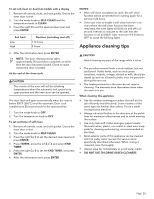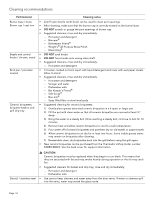Thermador PRG305WH Instructions for Use - Page 48
Home Connect settings
 |
View all Thermador PRG305WH manuals
Add to My Manuals
Save this manual to your list of manuals |
Page 48 highlights
Manually registering your appliance in the home network 1. Press SETTINGS and select HOME CONNECT. 2. Press ENTER. If no network has been established, the Home Connect assistant will guide you. 3. Press ENTER to select the Home Connect assistant. 4. Follow the instructions in the app. 5. Wait until "NETWORK CONNECTED" is shown on the display. The connection may fail. The display will alert you to try again or connect automatically. The appliance is ready to connect to the app. 6. Follow the instructions of the app on your mobile device for automatic network registration. The process for registering is completed once "PAIRING SUCCESSFUL" is shown in the display. Connect your appliance to your home network with WPS 1. Press SETTINGS and select HOME CONNECT. 2. Press ENTER. -- A request to press the WPS button on the router within 2 minutes appears in the display. 3. Press the WPS button on your router. -- Please consult your router's manual to locate the WPS button. -- The app will get notified once your appliance has been successfully connected to your Wi-Fi network. 4. Press ENTER. -- A message will appear in the display informing the user if the network was connected successfully. 5. Press START PAIRING in the Home Connect app. 6. Follow the directions in the app. Remote start If you want to start an oven operation using your mobile device, you must activate remote start. 9WARNING Risk of injury REMOTE OPERATION This appliance is configurable to allow remote operation at any time. Do not store any flammable materials or temperature sensitive items inside, on top or near surface units of the appliance. Notes • For some models a permanent Remote start can be activated via the Home Connect app. This function allows a remote start of the available operating modes without automatically deactivating Remote start. • Remote start can only be activated if the Home Connect setup has been successfully completed. • Some operating modes can only be started on the oven itself. Setting remote start • Select REMOTE START. Remote start is automatically deactivated 24 hours after remote start has been activated. When you start the oven operation on the appliance, remote start is automatically activated. You can therefore make changes from your mobile device or start a new operation. appears in the display. Home Connect settings Adapt Home Connect to your needs. You can find the Home Connect settings in the basic settings for your appliance. Which settings the display shows will depend on whether Home Connect has been set up and whether the appliance is connected to your home network. Activating or deactivating Wi-Fi You can use the Home Connect functions, if Wi-Fi is activated. 1. Press SETTINGS to cycle through available options until "HOME CONNECT SETTINGS" is displayed. 2. Press ENTER. 3. Press SETTINGS to cycle through available options until "WI-FI ON" or "WI-FI OFF" is displayed. 4. Press ENTER. 5. Press 0 for turning Wi-Fi off, or 1 for turning Wi-Fi on. "DEACTIVATING WI-FI" or "ACTIVATING WI-FI" is displayed. Page. 46