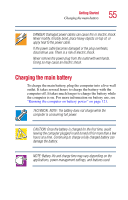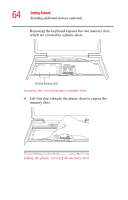Toshiba 2455 S305 Satellite 2455-S305/S306 User's Guide (PDF) - Page 60
Installing additional memory (optional - bios
 |
View all Toshiba 2455 S305 manuals
Add to My Manuals
Save this manual to your list of manuals |
Page 60 highlights
60 Getting Started Installing additional memory (optional) Installing additional memory (optional) CAUTION: Before you install or remove a memory module, turn off the computer using the Start menu. If you install or remove a memory module while the computer is in Standby or Hibernation mode, data will be lost. A memory module must be installed in slot A. Do not try to operate the computer with a memory module in slot B only. Your computer is equipped with two memory slots which can provide for various memory configurations. When additional memory is added, or original memory replaced, it is recommended that you use only compatible memory. In the event original memory is replaced with invalid memory, the system will beep and will not start up beyond the BIOS memory check. A message will display. If this occurs, contact Toshiba's support center. See "Toshiba voice contact" on page 256. HINT: To purchase additional memory modules, visit the Toshiba Web site at toshiba.com. Your computer comes with enough memory to run most of today's popular applications. You may want to increase the computer's memory if you use complex software or process large amounts of data. There are two memory slots. Your system may have both slots occupied. CAUTION: If you use the computer for a long time, the memory modules will become hot. If this happens, let the modules cool to room temperature before you replace them.