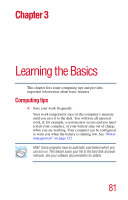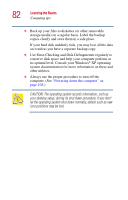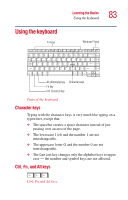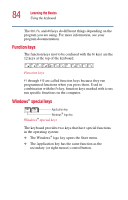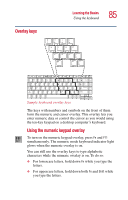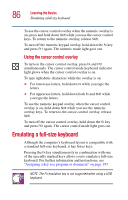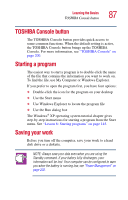Toshiba 2455 S305 Satellite 2455-S305/S306 User's Guide (PDF) - Page 86
Emulating a full-size keyboard, Using the cursor control overlay
 |
View all Toshiba 2455 S305 manuals
Add to My Manuals
Save this manual to your list of manuals |
Page 86 highlights
86 Learning the Basics Emulating a full-size keyboard To use the cursor control overlay when the numeric overlay is on, press and hold down Shift while you use the cursor control keys. To return to the numeric overlay, release Shift. To turn off the numeric keypad overlay, hold down the Fn key and press F11 again. The numeric mode light goes out. Using the cursor control overlay To turn on the cursor control overlay, press Fn and F10 simultaneously. The cursor control mode keyboard indicator light glows when the cursor control overlay is on. To type alphabetic characters while the overlay is on: ❖ For lowercase letters, hold down Fn while you type the letters. ❖ For uppercase letters, hold down both Fn and Shift while you type the letters. To use the numeric keypad overlay when the cursor control overlay is on, hold down Shift while you use the numeric overlay keys. To return to the cursor control overlay, release Shift. To turn off the cursor control overlay, hold down the Fn key and press F10 again. The cursor control mode light goes out. Emulating a full-size keyboard Although the computer's keyboard layout is compatible with a standard full-size keyboard, it has fewer keys. Pressing the Fn key simultaneously in combination with one of the specially marked keys allows you to emulate a full-size keyboard. For further information and instructions, see "Assigning a key to a program or document" on page 197. NOTE: The Fn emulation key is not supported when using a USB keyboard.