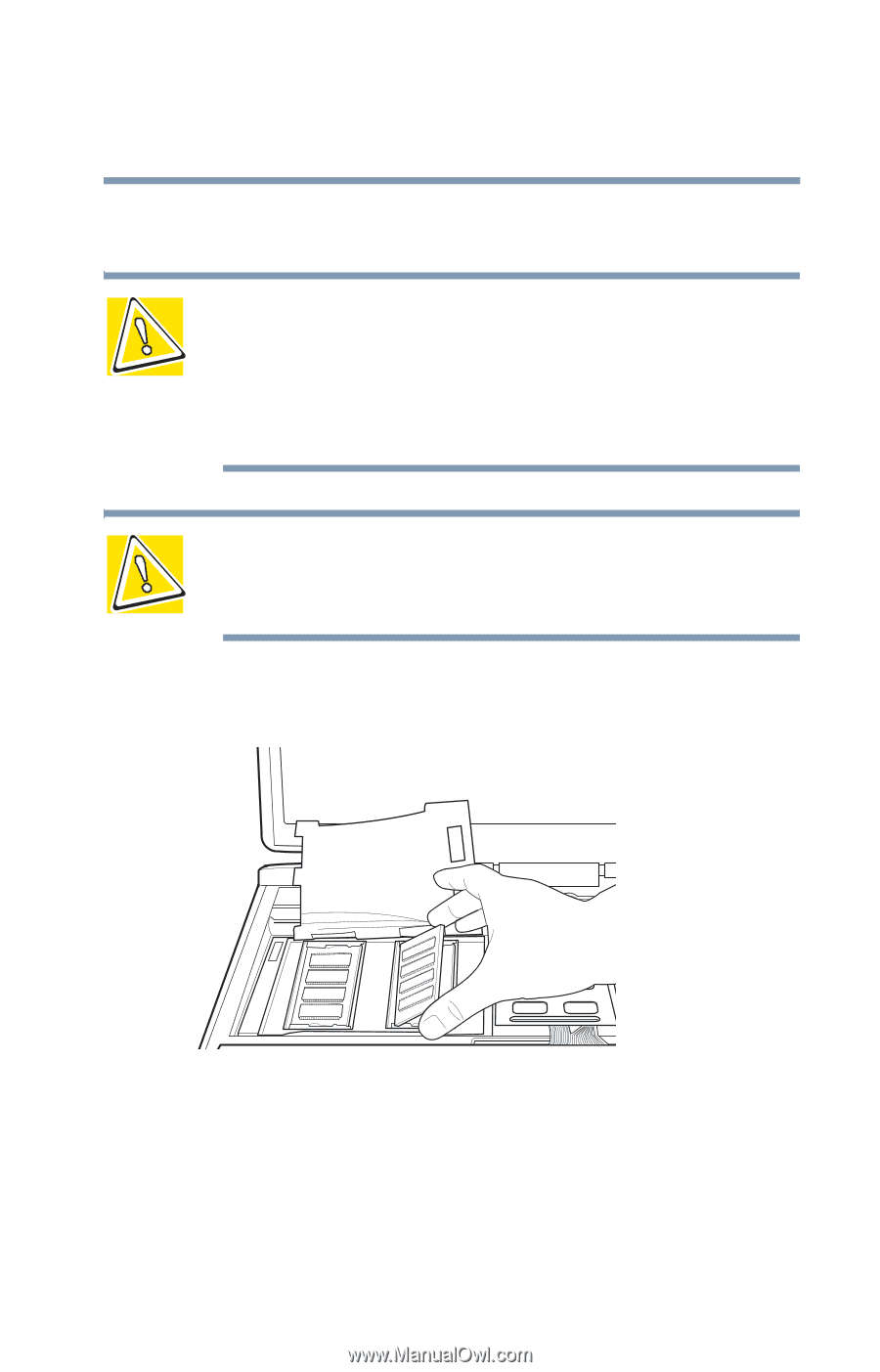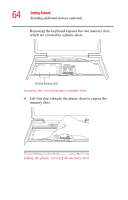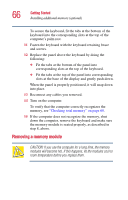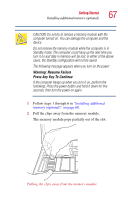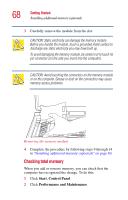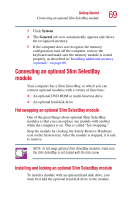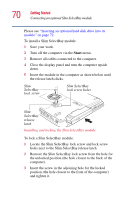Toshiba 2455 S305 Satellite 2455-S305/S306 User's Guide (PDF) - Page 65
the module., The clips on either side of the module will click to secure
 |
View all Toshiba 2455 S305 manuals
Add to My Manuals
Save this manual to your list of manuals |
Page 65 highlights
Getting Started Installing additional memory (optional) 65 7 Remove the new memory module from its antistatic packaging. CAUTION: Static electricity can damage the memory module. Before you handle the module, touch a grounded metal surface to discharge any static electricity you may have built up. To avoid damaging the memory module, be careful not to touch its pin connector (on the side you insert into the computer). CAUTION: Avoid touching the connectors on the memory module or on the computer. Grease or dust on the connectors may cause memory access problems. 8 Insert the memory module in a slot and gently press it down into place. Inserting the memory module The clips on either side of the module will click to secure the module. 9 Cover the slots with the plastic sheet. 10 Replace the keyboard.