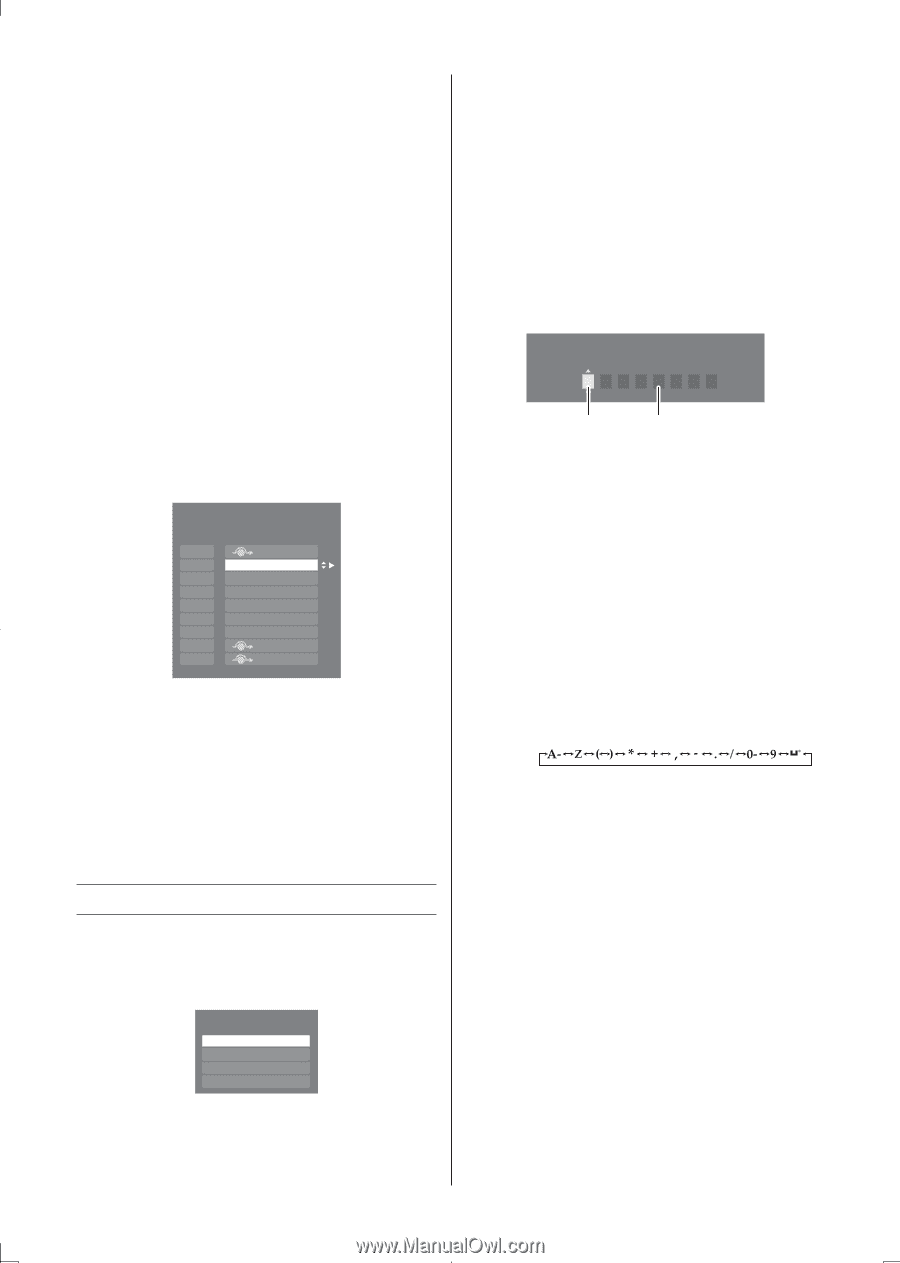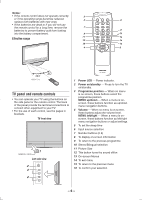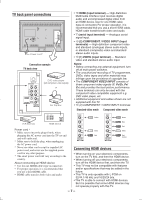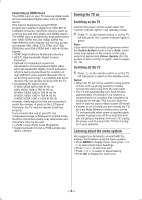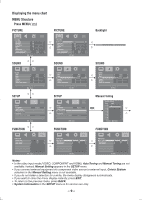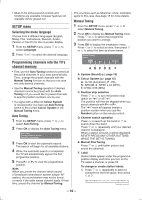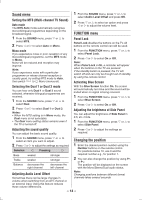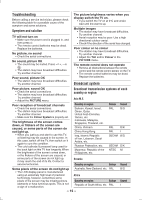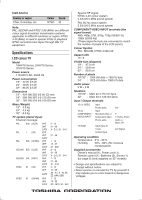Toshiba 24HV10UM Owners Manual - Page 11
Selecting the video input source to view
 |
View all Toshiba 24HV10UM manuals
Add to My Manuals
Save this manual to your list of manuals |
Page 11 highlights
2) Repeat step 1) to enter the rest of the characters. If you would like a blank space in the label name, you must choose a blank space from the list of characters. Press OK to store your settings. Sorting positions • The TV is capable of receiving a number of different channels depending upon where you live. • Sorting programme position is an easy way of storing each channel on the programme position of your choice. Ex.: To swap channel ABCD (Prog.1) for channel MNOP (Prog.4): 1 From the SETUP menu, press s or r to select Manual Tuning menu, and then press OK. 2 Press s or r to select the channel ABCD, then press w. Manual Tuning Pos. 0 1 2 3 4 5 6 7 8 Label ABCD EFGH IJKL MNOP 3 Press s to select the new position "4", then press v. 4 Press r to select the channel MNOP, then press w. 5 Press r to select the new position "1", then press v. 6 Confirm new Manual Tuning menu. Selecting the video input source to view 1 Press o on the remote control until the video input mode list appears on the screen, then press s, r or o to select appropriate input source. Inputs TV VIDEO1 VIDEO2 HDMI 2 Press OK. TV (analogue aerial input), VIDEO1 (o (1), standard video input), VIDEO2 (o (2), standard or component video input) HDMI (HDMI input), Setting the Manual Setting menu 1 From the SETUP menu, press v or w to select Manual Setting, and then press OK. 2 Press v or w to select an item, and then press s or r to select the item as shown below. Manual Setting Colour System : AUTO VIDEO1 A A B A. Colour System It may take a while for the colours to appear. Note: Only standard video signal input, this function is available. B. Label The label allows you to label each input source for your TV. To change or create labels: 1) Press s or r repeatedly to select a character for the first space, then press v or w. *(blank space) 2) Repeat step 1) to enter the rest of the characters. If you would like a blank space in the label name, you must choose a blank space from the list of characters. Press OK to store your settings. Resetting the TV Reset TV will reset all TV settings, including stored channels, to their original factory values. 1 From the SETUP menu, press or to select Reset TV. 2 Press OK to select. A screen will appear warning that all settings will be lost. Select Yes and press OK to continue. - 11 -