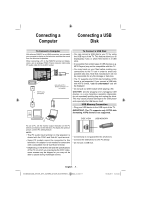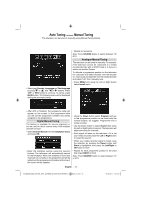Toshiba 32BV700B Owners Manual - Page 10
Connecting a, Computer, Connecting a USB
 |
View all Toshiba 32BV700B manuals
Add to My Manuals
Save this manual to your list of manuals |
Page 10 highlights
Connecting a Computer Connecting a USB Disk To Connect a Computer With either an RGB/PC or an HDMI connection, you can watch your computer's display on the television and hear the sound from the television's speakers. When connecting a PC to the RGB/PC terminal on thetelevision, use an analogue RGB (15-pin) computer cable anda PC audio cable for the AUDIO socket. RGB PC Cable (not supplied) Audio cable for PC to television connection (not supplied) To Connect a USB Disk • You can connect a USB disk to your TV by using the USB input of the TV. This feature allows you to display/play music or photo files stored in a USB stick. • It is possible that certain types of USB devices (e.g. MP3 Players) may not be compatible with this TV. • You may back up your files before making any connections to the TV set in order to avoid any possible data loss. Note that manufacturer will not be responsible for any file damage or data loss. • The TV supports only FAT32 disk formatting. NTFS format is not supported. If you connect a USB disk with NTFS format, "usb is unformatted" osd will be displayed. • Do not pull out USB module while playing a file. CAUTION: Quickly plugging and unplugging USB devices, is a very hazardous operation. Especially, do not repeatedly quickly plug and unplug the drive. This may cause physical damage to the USB player and especially the USB device itself. USB Memory Connection • Plug your USB device to the USB input of the TV. IMPORTANT: The TV supports only FAT32 disk formatting. NTFS format is not supported. SIDE VIEW USB MEMORY To use a PC, set the monitor output resolution on the PC before connecting it to the television. To display the optimum picture, use the PC setting feature. NOTE: • The PC audio input terminal on the television is shared with the YPbPr and Side AV input terminal. • Some PC models cannot be connected to this television. An adaptor is not needed for computers with a compatible mini D-sub15-pin terminal. • Depending on the DVD's title and the specifications of the PC on which you are playing the DVD-Video, some scenes may be skipped or you may not be able to pause during multiangle scenes. • Connectivity is not guaranteed for all devices. • Connect the USB device to the TV directly. • Do not use a USB hub. English - 9 - 00_MB45M_[GB]_3910UK_IDTV_SILVER8_32740W_(IB_INTERNET)_10068434_v1.indd 9 10.03.2011 14:14:54