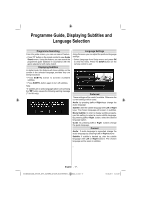Toshiba 32BV700B Owners Manual - Page 23
Picture Controls
 |
View all Toshiba 32BV700B manuals
Add to My Manuals
Save this manual to your list of manuals |
Page 23 highlights
Picture Controls Most of the picture controls and functions are available in both digital and analogue modes. Picture Mode This television offers the choice of personalising the picture style. Cinema, Dynamic and Natural are preset options and affect settings within the television. • In the PICTURE menu, press Up or Down to select Mode. • Press Left or Right to select the picture mode you prefer. Picture Adjustments You can customize current picture mode settings as desired. For example you change items such as, Brightness, Contrast, Colour, Sharpness and Hue. • In the PICTURE menu, press Up or Down button to select the desired option. • Press Left or Right button to set the level. Note: Hue option can only be visible when the TV receives an NTSC signal. Colour Temperature Colour Temperature increases the 'warmth' or 'coolness' of the picture by increasing the red or blue tint. • In the PICTURE menu, press Up or Down to select Colour Temp. • Press Left or Right to choose from one of these options: Cool, Normal and Warm. Note: • Setting Cool option gives white colours a slight blue stress. • Setting Warm option gives white colours a slight red stress. • For normal colours, select Normal option. Noise Reduction Sometimes some words or picture elements to become distorted or pixelated. Using the Noise Reduction feature reduces this effect by smoothing out the edges. • In the PICTURE menu, press Up or Down to select Noise Reduction. • Press Left or Right to set Noise Reduction as Low, Medium, High or Off. Game Mode When Game Mode is set to On, specific game mode settings, which are optimized for better video quality, will be loaded. • In the PICTURE menu, press Up or Down to select Game Mode. • Press Left or Right button to set this feature as On or Off. Note: • Picture mode selection button on the remote control will have no function while Game Mode is on. • Picture Mode, Contrast, Brightness, Sharpness, Colour and Colour Temp settings will be invisible and disabled while Game Mode is on. Picture Zoom • In the PICTURE menu, press Up or Down to select Picture Zoom. • Press Left or Right button to set this feature to Auto, 16:9, 4:3, Panoramic, 14:9, Cinema, Subtitle or Zoom. Resetting Picture Settings This feature allows you to reset the current Picture Settings to the default values. • Press Up or Down to select Reset and press OK. English - 22 - 00_MB45M_[GB]_3910UK_IDTV_SILVER8_32740W_(IB_INTERNET)_10068434_v1.indd 22 10.03.2011 14:14:59